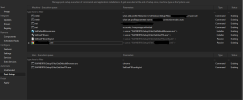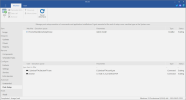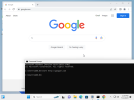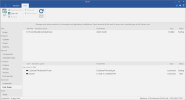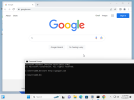Alright, so I've been working on a custom ISO project for a while now. I started with a clean Windows 11 image, popped it into HyperV, did some customizing and updates, sysprep'd it and eventually ended up with the ISO I'm using now in NTLite for some final tweaks. Sounds a bit convoluted, but there were some tweaks I wanted to do in Audit mode that I wasn't sure if I could do in NTLite and plus I wanted to see the changes visually.
Anyways, after testing the ISO on a laptop, everything worked as planned, but I didn't realize that modified file associations were not saved. Same goes for the default browser (Chrome). Using the two links below, I got a better understanding of why associations were not saving, but now I want to use the programs in the links to solve my issue.
Browser associations & File associations
For SetDefaultBrowser, I just need to run the command "SetDefaultBrowser.exe chrome" I ran it on a different computer to confirm it works. How can I implement this in NTLite to set it automatically? As I understand it, this command should be run after a user has logged in, so I'm assuming placing the file and command in the User section of Post-Setup?
For SetUserFTA, I exported the file associations into the config.txt file that I read about on the website. Basically all I did was save the image file extensions for Windows Photo Viewer, most music and video extension for VLC player and the PDF extension for Chrome. I'm not well versed with commands and how they work with NTLite (I've been trying to get an automatic wifi command working based on another thread for a few days now). Apparently, this program should be run in User mode too. I'll assume Post-Setup like before.
Anyone have suggestions for this?
Anyways, after testing the ISO on a laptop, everything worked as planned, but I didn't realize that modified file associations were not saved. Same goes for the default browser (Chrome). Using the two links below, I got a better understanding of why associations were not saving, but now I want to use the programs in the links to solve my issue.
Browser associations & File associations
For SetDefaultBrowser, I just need to run the command "SetDefaultBrowser.exe chrome" I ran it on a different computer to confirm it works. How can I implement this in NTLite to set it automatically? As I understand it, this command should be run after a user has logged in, so I'm assuming placing the file and command in the User section of Post-Setup?
For SetUserFTA, I exported the file associations into the config.txt file that I read about on the website. Basically all I did was save the image file extensions for Windows Photo Viewer, most music and video extension for VLC player and the PDF extension for Chrome. I'm not well versed with commands and how they work with NTLite (I've been trying to get an automatic wifi command working based on another thread for a few days now). Apparently, this program should be run in User mode too. I'll assume Post-Setup like before.
Anyone have suggestions for this?