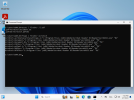antonio.tricoci
Member
Colpa mia. L'ultima riga dovrebbe leggere " cmd.exe /c " e non " cmd.exe /s ", altrimenti CMD non esce.
Colpa mia. L'ultima riga dovrebbe leggere " cmd.exe /c " e non " cmd.exe /s ", altrimenti CMD non esce.
Puoi aggiungere altri FTA se ne hai bisogno. Per esempio:
[CODICE]
.pdf, AcroExch.Document.DC
[/CODICE]
Puoi aggiungere altri FTA se ne hai bisogno. Per esempio:
[CODICE]
.pdf, AcroExch.Document.DC
[/CODICE]
Hi, I'll make the changes you just suggested, thank you very much, so it should be cmd.exe /c rmdir /s /q C:\SetUserFTA , right? I had also already tried to append to:My bad. The last line should read "cmd.exe /c" not "cmd.exe /s", otherwise CMD doesn't exit.
You can append more FTA's if you need them. For example:
Code:.pdf, AcroExch.Document.DC
http, ChromeHTML
https, ChromeHTML
.htm, ChromeHTML
.html, ChromeHTML
.pdf, AcroExch.Document.DC but it doesn't work, the pdf browser remains Edge.