I'm almost done with my fully automated Windows installation (> 50 applications automatically silently installed and configured), but there are a few (hopefully) final things I need to fix.
Any idea how I can change the following programmatically? From what I have read it is called "folder redirection" and some people recommend it to be changed through a group policy. Sadly this is only supported in Enterprise and up.
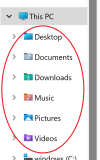
I created a script that changes the "shell folder" locations (attached below). While it does change the "shell folder" locations it does not change the "folder redirection" locations under "This PC" in the Explorer side panel.
Aside of the above. Does anyone here happen to know what might be causing the following problem with the Group Policy editor?
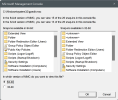
This starts happening a few days after I install Windows (I suspect an update). Then a while later this happens:
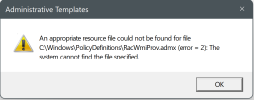
After multiple re-installations of Windows 11, the same issue.
Any idea how I can change the following programmatically? From what I have read it is called "folder redirection" and some people recommend it to be changed through a group policy. Sadly this is only supported in Enterprise and up.
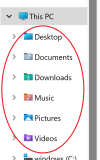
I created a script that changes the "shell folder" locations (attached below). While it does change the "shell folder" locations it does not change the "folder redirection" locations under "This PC" in the Explorer side panel.
Aside of the above. Does anyone here happen to know what might be causing the following problem with the Group Policy editor?
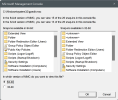
This starts happening a few days after I install Windows (I suspect an update). Then a while later this happens:
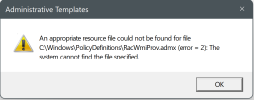
After multiple re-installations of Windows 11, the same issue.
