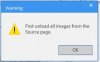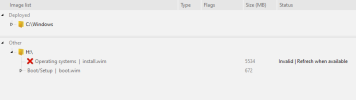Deezul
New Member
Yes, I know it is - I deleted an install.wim file before unmounting it because I wanted to make a new image. Any attempts to unload a bad image will fail, since it can't unmount what doesn't exist. How can I get NTLite to stop trying to mount a bad image? I tried uninstall and reinstall, yet it still shows the bad mounted image. when I restart. If I try to add the directory again, it says it's already in use.