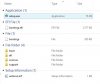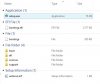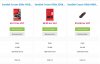Too tricky.
Thanks for your effort but i think this could have less steps with WinSetupFromUSB.
Part 1, Introduction.
* In his topic
I request for a video tutorial for ntlite's one feature, ege914 wants to create a multiple boot iso containing 6 different operating systems but he isnt having any luck  , its way beyond me too but there is a way to have multiple operating systems on a single usb install drive. Note - You are not creating a MultiBoot(OS) ISO or Install Media.
*
, its way beyond me too but there is a way to have multiple operating systems on a single usb install drive. Note - You are not creating a MultiBoot(OS) ISO or Install Media.
* Capture01(below) is the source file and folder structure(windows 8.1) we all know and love(hate, loathe, whatever).
* The only exception to this is the autounattend.xml answer file. Windows will use any autounattend.xml it finds and if it finds different autounattend.xml's for different operating systems then setup will fail.
* A user may want to add driver installers, program installers and/or things to be added to the installations using the $OEM$ folders method in which case they will need to carefully calculate how big a usb key they need.
* An hex editor will be necessary for ege914's request, already too tricky before going next if you don't want this multiboot.
* The same thing to keep that known structure, is Ms multiboot version.
* The autounattend.xml answer file can be made for Vista - 10 compatible, adding not compatible portions setup will show a popup and stop.
If a user want to use the $OEM$ folder, would be better to use the root USB and find the programs/drivers from setupcomplete.cmd, setupcomplete.cmd must include os version for programs to tie with and probably model detection for drivers (piece of cake).
Part 2, The scenario.
* You are the (unpaid)family tech guy. You cant or dont want to have loads of different installation dvd's sitting around. You are not able to create a multiboot disc/usb key but want to put everything onto a single usb key if possible.
* You want operating systems the following on a single usb key,
Windows 10 Home 32bit
Windows 10 Home 64bit
Windows 10 LTSC 32bit
Windows 10 LTSC 64bit
Windows 7 Enterprise 32bit
Windows 7 Enterprise 64bit
* If each fully updated, no update cleanups, no removals iso doesnt exceed 4.3GB then you can get all 6 onto a 32GB usb key. So lets say that each iso is 4.2GB, mulitiply by 6 equals 25.2GB which will fit on a 32GB key.
* If each iso is 4.9GB then you will just/if at all get them onto a 32GB key. If each iso is 5GB or larger, 5 multiplied by 6 is 30 then you will need a larger usb key. Personally i would over estimate and get a 64GB key.
* Disclaimer, I do not now, never have(and likely never will) have shares or any financial interest in Sandisk, any parent of affiliated company.
* I'm the (unpaid)family tech guy and would like to have everything onto a single 8 GB USB key because 64 GB is too slow on boot.
* I'll be ok with this structure (call it an ISO per line if you prefer):
Windows 10 Home 32bit & 64bit
Windows 10 LTSC 32bit & 64bit
Windows 7 Enterprise (or all 7v) 32bit & 64bit
* This would be 6 GB ISO mulitiply by 3 equals 18 GB, I'll have 11 GB (8 GB if i over estimate the ISOs) for drivers/programs on a 32GB key.
* ADATA is cheap, fast (for USB 2.0) and reliable after 5 years of work, still going on, i have a Corsair 1 or 2 GB, not really worth to use it becuse small capacity and big size, none have died.
Part 3, Building iso's and creating installable media.
* You have carefully created 6 updated operating systems, have got your new 64GB usb key, tested it and are ready to go.
* Step 1, make the usb key bootable(Using RUFUS or similar tool).
* Step 2, copying the files to the bootable usb key. See below.
Create 6 folders at the root of the usb key, ie X:\ using the following naming scheme(i would do it this way) or any scheme that suits.
W10H32
W10H64
W10LTSC32
W10LTSC64
W7E32
W7E64
*Now carefully copy the files over. Do not place any files at the root of the drive, inside the folders only.
If you have created an autounattend.xml answer file for each operating system, setup will find 6 of them and will fail because there are 6 differing lots of values. Rename them, then change a files name back to autounattend.xml when a specific one is needed.
* 64 GB USB Key not recommended, takes too long to start as BIOS/UEFI scans all the drive (i have 1, not used because of my point).
* If you have Rufus, better to use WinSetupFromUSB and makeit multiboot.
* I don't get how the setup will launch from different folders other than hex editing some files.
* No Windows setup related files needs to be a multiboot, the autounattend.xml answer file can be made ready for x64/x86 (in NTLite is a checkbox for 'Dual Architecture', i think this fits right there), excluding the product key for all you can add a key after setup, adding this step and the OS selection you'll save almost half of the needed space for 6 ISOs.
Part 4, Installing an operating system.
* Although you have created a bootable usb drive and copied all the required files over the drive isnt actually bootable because non of the files are in the correct places, you will need to move them there.
* OK, so you want to install Windows 10 Home 32bit. Move the contents of the W10H32 folder to the root of the drive so the file structure looks similar to Capture01 in Part 1. Make sure your autounattend.xml file is named autounattend.xml, install operating system.
* Once you have installed Windows 10 Home 32bit move the setup files back to the W10H32 folder, this makes sure things are where you need them and you dont get muddled up when you have to install another operating system next time.
* Too bad
* Moving files every time you install will wear the drive faster (even more if i think about the $OEM$ contents) and will take longer than having a "classic" multiboot. What about a script (avoid moving/renaming files on every install) for ISO mount and setup launch.
* The same as above and the above of the above.
Part 5, Conclusion.
* This method may not be suitable for everyone because it isnt a true MultiBoot, its an alternative to. You will need to move files before you install any operating system so you will need a device that can move the files, another pc/laptop or tablet, or a smart phone(possibly). If you only have a single machine and dont have access to another device then use a Live CD/DVD, something you can move those files with.
* Its not perfect but it suits me and it may suit others.
I don't think it is suitable for most people because if you have the knowledge to do that, probably you would have the knowledge to install/set WinPE in USB and launch from there your ISOs, no folders. Only needs to make a script to launch any of your ISOs by pressing a key and enter (i have downloaded a ghost image that do this but i haven't checked/analized to make my own). If you do this (WinPE), you can have autounattend.xml in your ISOs and add all ISO's OS compatible portions.
Sorry if i bother you but i see many cons.
 , its way beyond me too but there is a way to have multiple operating systems on a single usb install drive. Note - You are not creating a MultiBoot(OS) ISO or Install Media.
, its way beyond me too but there is a way to have multiple operating systems on a single usb install drive. Note - You are not creating a MultiBoot(OS) ISO or Install Media.