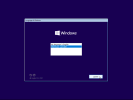You are using an out of date browser. It may not display this or other websites correctly.
You should upgrade or use an alternative browser.
You should upgrade or use an alternative browser.
How can I add a Language Pack to an ISO file to have a choosing option during installation?
- Thread starter Rufiq
- Start date
I've read your same question posted on Elevenforum. Some of the answers are incorrect.
There is no Azerbaijani-specific version of Windows. It's too small a market for MS.
If you want to use Azerbaijani (Latin), there is a single LanguageFeatures-Basic and optional Language Experience Pack which you can download and integrate into the ISO. There will be no support for the WinPE Setup screen (above). If you rather add Russian language to the English ISO, then it's possible to add Russian to the Setup screen.
What edition of Windows? W10 or W11, 21H2 or 22H2?
There is no Azerbaijani-specific version of Windows. It's too small a market for MS.
If you want to use Azerbaijani (Latin), there is a single LanguageFeatures-Basic and optional Language Experience Pack which you can download and integrate into the ISO. There will be no support for the WinPE Setup screen (above). If you rather add Russian language to the English ISO, then it's possible to add Russian to the Setup screen.
What edition of Windows? W10 or W11, 21H2 or 22H2?
I don't need to an Azerbaijani language. I will add a Russian language to the English ISO file.I've read your same question posted on Elevenforum. Some of the answers are incorrect.
There is no Azerbaijani-specific version of Windows. It's too small a market for MS.
If you want to use Azerbaijani (Latin), there is a single LanguageFeatures-Basic and optional Language Experience Pack which you can download and integrate into the ISO. There will be no support for the WinPE Setup screen (above). If you rather add Russian language to the English ISO, then it's possible to add Russian to the Setup screen.
What edition of Windows? W10 or W11, 21H2 or 22H2?
I want to use these languages for Windows 11 22H2
The basic steps are the same, but each Windows release family has unique Language Pack files.
1. Download the Windows ISO. Extract ISO to a folder (using 7-Zip or whatever).
2. Follow the instructions: PowerShell GUI for downloading Language Packs - W10_11LangPack.ps1
3. Run NTLite. Load the image folder, and select your Windows edition.
4. Add the folder containing all the LP files in NTLite's Updates screen.
5. Skip to Apply screen, and apply changes. If you have a multi-edition ISO, you can Remove the unwanted editions to save space.
6. Copy ISO file using Rufus, or your favorite USB tool.
To add Russian to the WinPE Setup menu, you need to repeat this process for boot.wim (WinPE Setup) image. This is separate from the install.wim image. Each image (boot & install) must have their own LP's installed, and the packages are different.
1. Follow the instructions: Language Packs for WinPE (Windows 11/10/8.1/7)
2. Load boot.wim (WinPE Setup). Add the folder containing all the LP files in NTLite's Updates screen.
3. Apply changes.
When you don't choose a specific language in Unattended settings, Windows Setup will list all the available languages to pick from.
1. Download the Windows ISO. Extract ISO to a folder (using 7-Zip or whatever).
2. Follow the instructions: PowerShell GUI for downloading Language Packs - W10_11LangPack.ps1
3. Run NTLite. Load the image folder, and select your Windows edition.
4. Add the folder containing all the LP files in NTLite's Updates screen.
5. Skip to Apply screen, and apply changes. If you have a multi-edition ISO, you can Remove the unwanted editions to save space.
6. Copy ISO file using Rufus, or your favorite USB tool.
To add Russian to the WinPE Setup menu, you need to repeat this process for boot.wim (WinPE Setup) image. This is separate from the install.wim image. Each image (boot & install) must have their own LP's installed, and the packages are different.
1. Follow the instructions: Language Packs for WinPE (Windows 11/10/8.1/7)
2. Load boot.wim (WinPE Setup). Add the folder containing all the LP files in NTLite's Updates screen.
3. Apply changes.
When you don't choose a specific language in Unattended settings, Windows Setup will list all the available languages to pick from.
Thanks a lot. I will try these methods.The basic steps are the same, but each Windows release family has unique Language Pack files.
1. Download the Windows ISO. Extract ISO to a folder (using 7-Zip or whatever).
2. Follow the instructions: PowerShell GUI for downloading Language Packs - W10_11LangPack.ps1
3. Run NTLite. Load the image folder, and select your Windows edition.
4. Add the folder containing all the LP files in NTLite's Updates screen.
5. Skip to Apply screen, and apply changes. If you have a multi-edition ISO, you can Remove the unwanted editions to save space.
6. Copy ISO file using Rufus, or your favorite USB tool.
To add Russian to the WinPE Setup menu, you need to repeat this process for boot.wim (WinPE Setup) image. This is separate from the install.wim image. Each image (boot & install) must have their own LP's installed, and the packages are different.
1. Follow the instructions: Language Packs for WinPE (Windows 11/10/8.1/7)
2. Load boot.wim (WinPE Setup). Add the folder containing all the LP files in NTLite's Updates screen.
3. Apply changes.
When you don't choose a specific language in Unattended settings, Windows Setup will list all the available languages to pick from.
2395Charger
New Member
- Messages
- 3
- Reaction score
- 1
Is it possible to add an additional windows display language with those files from the PowershellGui language pack downloader? i want two different languages or possible more automaticly added to my iso but im currently stuck on how i can do that. The base iso is in german. Tryed with powershell script to add the language packs, its loading but nothing changesThe basic steps are the same, but each Windows release family has unique Language Pack files.
1. Download the Windows ISO. Extract ISO to a folder (using 7-Zip or whatever).
2. Follow the instructions: PowerShell GUI for downloading Language Packs - W10_11LangPack.ps1
3. Run NTLite. Load the image folder, and select your Windows edition.
4. Add the folder containing all the LP files in NTLite's Updates screen.
5. Skip to Apply screen, and apply changes. If you have a multi-edition ISO, you can Remove the unwanted editions to save space.
6. Copy ISO file using Rufus, or your favorite USB tool.
To add Russian to the WinPE Setup menu, you need to repeat this process for boot.wim (WinPE Setup) image. This is separate from the install.wim image. Each image (boot & install) must have their own LP's installed, and the packages are different.
1. Follow the instructions: Language Packs for WinPE (Windows 11/10/8.1/7)
2. Load boot.wim (WinPE Setup). Add the folder containing all the LP files in NTLite's Updates screen.
3. Apply changes.
When you don't choose a specific language in Unattended settings, Windows Setup will list all the available languages to pick from.
Add-WindowsPackage -PackagePath "Microsoft-Windows-Client-LanguagePack-Package_es-es-amd64-es-es.esd" -Online
DISM /Online /Add-Package /PackagePath:<Pfad>\Microsoft-Windows-LanguageFeatures-Basic-es-es-Package-amd64.cab
and some more poweshell, doesnt know them anymore..
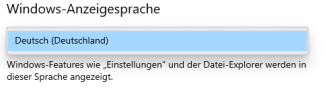
For DISM, "Online" always refers to your live Windows host and not the offline image.Is it possible to add an additional windows display language with those files from the PowershellGui language pack downloader? i want two different languages or possible more automaticly added to my iso but im currently stuck on how i can do that. The base iso is in german. Tryed with powershell script to add the language packs, its loading but nothing changes
Add-WindowsPackage -PackagePath "Microsoft-Windows-Client-LanguagePack-Package_es-es-amd64-es-es.esd" -Online
DISM /Online /Add-Package /PackagePath:<Pfad>\Microsoft-Windows-LanguageFeatures-Basic-es-es-Package-amd64.cab
and some more poweshell, doesnt know them anymore..
1. Convert ESD files to CAB format, using the ESD2CAB tool.
2. Move your ESD file into the extracted ZIP folder before running the script.
3. Load a clean Windows ISO.
4. From the Updates screen, add all the language pack CAB files. It's very important to always integrate all Language Packs before you add any Monthly Updates. Otherwise Windows Update will force you to reinstall the CU, if done in the wrong order.
5. Now add the other Updates.
g-force
Member
- Messages
- 37
- Reaction score
- 4
If you integrate languagefiles with NTlite then these languages are shown only during install. They are not shown in Windows when you are logged in.Is it possible to add an additional windows display language with those files from the PowershellGui language pack downloader? i want two different languages or possible more automaticly added to my iso but im currently stuck on how i can do that. The base iso is in german. Tryed with powershell script to add the language packs, its loading but nothing changes
Add-WindowsPackage -PackagePath "Microsoft-Windows-Client-LanguagePack-Package_es-es-amd64-es-es.esd" -Online
DISM /Online /Add-Package /PackagePath:<Pfad>\Microsoft-Windows-LanguageFeatures-Basic-es-es-Package-amd64.cab
and some more poweshell, doesnt know them anymore..
View attachment 11355
Windows doesn't include the other languages by default in your user profile, because each user might want a different set.
Run a short PowerShell command from Post-Setup (User):
Replace $List.Add('fr-FR'); with your list of integrated language(s).
Run a short PowerShell command from Post-Setup (User):
| Command | Parameters |
| powershell | -nop -ep bypass "$List = Get-WinUserLanguageList; $List.Add('fr-FR'); $List.Add('de-DE'); Set-WinUserLanguageList -LanguageList $List -Force" |
Replace $List.Add('fr-FR'); with your list of integrated language(s).
Mayonnaisu
New Member
- Messages
- 14
- Reaction score
- 0
Alternatively, you can just add and install the language like you normally would in Settings > Time and language > Language and region. Since the packages are already installed, it won't download anything and just finally shows the installed language and its features. Then, you can just change the display language to the target language. Lastly, you just need to sign out and then sign in again. Too many steps, I guess....If you integrate languagefiles with NTlite then these languages are shown only during install. They are not shown in Windows when you are logged in.
can i install new language after i installed the windows? or it must be done in NTLiteThe basic steps are the same, but each Windows release family has unique Language Pack files.
1. Download the Windows ISO. Extract ISO to a folder (using 7-Zip or whatever).
2. Follow the instructions: PowerShell GUI for downloading Language Packs - W10_11LangPack.ps1
3. Run NTLite. Load the image folder, and select your Windows edition.
4. Add the folder containing all the LP files in NTLite's Updates screen.
5. Skip to Apply screen, and apply changes. If you have a multi-edition ISO, you can Remove the unwanted editions to save space.
6. Copy ISO file using Rufus, or your favorite USB tool.
To add Russian to the WinPE Setup menu, you need to repeat this process for boot.wim (WinPE Setup) image. This is separate from the install.wim image. Each image (boot & install) must have their own LP's installed, and the packages are different.
1. Follow the instructions: Language Packs for WinPE (Windows 11/10/8.1/7)
2. Load boot.wim (WinPE Setup). Add the folder containing all the LP files in NTLite's Updates screen.
3. Apply changes.
When you don't choose a specific language in Unattended settings, Windows Setup will list all the available languages to pick from.