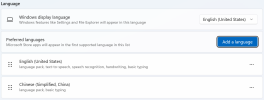You are using an out of date browser. It may not display this or other websites correctly.
You should upgrade or use an alternative browser.
You should upgrade or use an alternative browser.
Install Language Pack
- Thread starter weehong
- Start date
Taosd
Well-Known Member
have a look here
 www.ntlite.com
www.ntlite.com
Language Packs
Make sure the final link from the referenced site is pointing to a CAB file from the Microsoft's site "download.windowsupdate.com". Please report any discrepancies. They are separated into 'x86' (32-bit) and 'x64' (64-bit) groups so make sure you download the correct one. After downloading the...
 www.ntlite.com
www.ntlite.com
Hi Taosd,have a look here
Language Packs
Make sure the final link from the referenced site is pointing to a CAB file from the Microsoft's site "download.windowsupdate.com". Please report any discrepancies. They are separated into 'x86' (32-bit) and 'x64' (64-bit) groups so make sure you download the correct one. After downloading the...www.ntlite.com
Thank you for this.
I have tried to add the language pack to the "Updates" section based on this.
PowerShell GUI for downloading Language Packs - W10_11LangPack.ps1
I've written a PowerShell GUI to download Language Packs for most versions of Windows 10 & 11. This replaces searching UUP dump or rg-adguard for the correct version, downloading the links and renaming files. We're still using UUP dump to generate the expiring download links. The script will...
 www.ntlite.com
www.ntlite.com
But the language doesn't show up on the Language Option Section.
There are two steps in adding new language support:
1. Integrate LP's into image. Apply all languages BEFORE adding any monthly updates.
2. Create the language preferences for EACH user. The installed LP's are available to all users, but not everyone wants to have the same languages for their user account.
Run this PowerShell command from Post-Setup (User):
Replace $List.Add() with your extra languages.
1. Integrate LP's into image. Apply all languages BEFORE adding any monthly updates.
2. Create the language preferences for EACH user. The installed LP's are available to all users, but not everyone wants to have the same languages for their user account.
Run this PowerShell command from Post-Setup (User):
Code:
powershell -nop -ep bypass "$List = Get-WinUserLanguageList; $List.Add("fr-FR"); $List.Add("de-DE"); Set-WinUserLanguageList -LanguageList $List -Force"Replace $List.Add() with your extra languages.
Thank you @Garlie.There are two steps in adding new language support:
1. Integrate LP's into image. Apply all languages BEFORE adding any monthly updates.
2. Create the language preferences for EACH user. The installed LP's are available to all users, but not everyone wants to have the same languages for their user account.
Run this PowerShell command from Post-Setup (User):
Code:powershell -nop -ep bypass "$List = Get-WinUserLanguageList; $List.Add("fr-FR"); $List.Add("de-DE"); Set-WinUserLanguageList -LanguageList $List -Force"
Replace $List.Add() with your extra languages.
That's work!!
I added all the languages to the Update section.
Once the Windows installed, then I just run the command above.
powershell -nop -ep bypass "$List = Get-WinUserLanguageList; $List.Add('fr-FR'); $List.Add('de-DE'); Set-WinUserLanguageList -LanguageList $List -Force"
Then restart and it works!