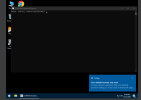So what i did was,
i reinstalled windows, installed all my drivers, some normal programs all on c drive without changing the standard maps.
Then i used hirens boot cd to get windows pe and there in cmd (with admin rights) i captured the image from c drive and exported that to my empty d drive.
then i went to my normal windows, installed NTlite and i wanted to edit the files some more(remove the standard garbage as apps and things) but this is the error that i get when trying to load it.
I would love to know how i can fix this.
i reinstalled windows, installed all my drivers, some normal programs all on c drive without changing the standard maps.
Then i used hirens boot cd to get windows pe and there in cmd (with admin rights) i captured the image from c drive and exported that to my empty d drive.
then i went to my normal windows, installed NTlite and i wanted to edit the files some more(remove the standard garbage as apps and things) but this is the error that i get when trying to load it.
I would love to know how i can fix this.