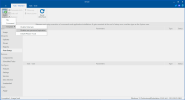Al_user_al
New Member
I'm trying to install Windows 11 Pro for Workstations v22631.3007 bypassing the setup of a Microsoft account and any Internet connections during this process. For setting up an ISOimage I use NTLite.
Several days ago (with the help of the forum) I was able to do this for Windows 11 Home edition: I deleted OOBENetworkCaptivePortal and OOBENetworkConnectionFlow and created an unattended local account (all these tricks were made because OOBE\BYPASSNRO didn't work).
Now, if I do the similar setup, i.e., delete these two components and adding local user and some other additions (see below), I'm getting stuck at "Checking the connection to the Microsoft" after the Keyboard layout choice. And nothing happens...
As mentioned, besides local account I have these setting in autounattended:
<OOBE>
<HideOnlineAccountScreens>true</HideOnlineAccountScreens>
<HideWirelessSetupInOOBE>true</HideWirelessSetupInOOBE>
</OOBE>
Does somebody know what triggers this behaviour and page to appear (I read somewhere that this is triggered by some Internet connectivity check process, but haven't seen it in components)? How can I go through it? Are there any way of bypassing this problem?
Thanks in advance.
Mod Note: Merging duplicate threads.
Several days ago (with the help of the forum) I was able to do this for Windows 11 Home edition: I deleted OOBENetworkCaptivePortal and OOBENetworkConnectionFlow and created an unattended local account (all these tricks were made because OOBE\BYPASSNRO didn't work).
Now, if I do the similar setup, i.e., delete these two components and adding local user and some other additions (see below), I'm getting stuck at "Checking the connection to the Microsoft" after the Keyboard layout choice. And nothing happens...
As mentioned, besides local account I have these setting in autounattended:
<OOBE>
<HideOnlineAccountScreens>true</HideOnlineAccountScreens>
<HideWirelessSetupInOOBE>true</HideWirelessSetupInOOBE>
</OOBE>
Does somebody know what triggers this behaviour and page to appear (I read somewhere that this is triggered by some Internet connectivity check process, but haven't seen it in components)? How can I go through it? Are there any way of bypassing this problem?
Thanks in advance.
Mod Note: Merging duplicate threads.
Last edited by a moderator: