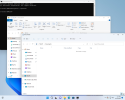DMD61
Member
- Messages
- 69
- Reaction score
- 6
Finally I found a tweak to restore the multifunction bar in file explorer in 22H2 b22621

 github.com
github.com
I first performed the "sfc /scannow" test, which did not detect any error or file to restore, then I performed the "DISM.exe /Online /Cleanup-image /Restorehealth" test, this test also did not detect any error or file to restore.
So The applied tweak was not affected by these two tests.
So I assume it is immune to future updates as well.
Now I don't know how to apply it in the ISO or create a standalone executable file.
Any ideas?
thanks
Release 22621.608.51.1 · valinet/ExplorerPatcher
Tested on OS builds 22621.608 and 22000.1042. Please make sure you are connected to the Internet while installing, the application might need to perform one-time downloads for several resources in ...
I first performed the "sfc /scannow" test, which did not detect any error or file to restore, then I performed the "DISM.exe /Online /Cleanup-image /Restorehealth" test, this test also did not detect any error or file to restore.
So The applied tweak was not affected by these two tests.
So I assume it is immune to future updates as well.
Now I don't know how to apply it in the ISO or create a standalone executable file.
Any ideas?
thanks
Last edited: