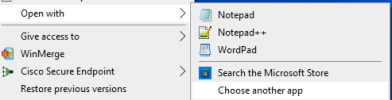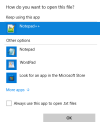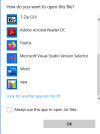Hi, New user for NTLite.
Using the attached preset against Win10_22H2_English_x64v1.iso, downloaded from Microsoft's website, when I install onto a computer, the popup for selecting what application to use to open a file doesn't work properly. I'm unable to click the "More Apps" item to open the file explorer to pick the program to use.
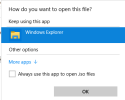
I'd be surprised if most users would expect this to break.
Is this functionality that can be protected by the
section?
As a second question/problem, I also appear to have removed "Settings" from the left hand pane of the start menu.
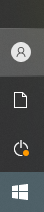
What setting in the config controls this?
Using the attached preset against Win10_22H2_English_x64v1.iso, downloaded from Microsoft's website, when I install onto a computer, the popup for selecting what application to use to open a file doesn't work properly. I'm unable to click the "More Apps" item to open the file explorer to pick the program to use.
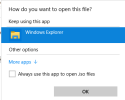
I'd be surprised if most users would expect this to break.
Is this functionality that can be protected by the
<Compatibility protectHidden="false">
<ComponentFeatures>
<Feature enabled="yes">AppGuard</Feature>
section?
As a second question/problem, I also appear to have removed "Settings" from the left hand pane of the start menu.
What setting in the config controls this?