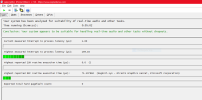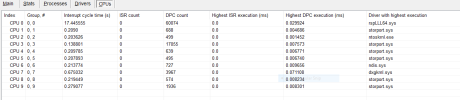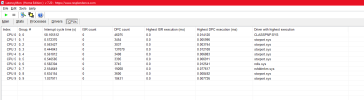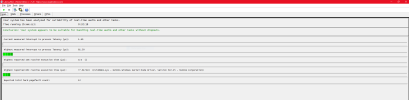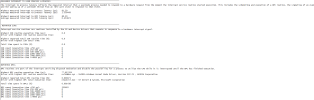Im struggling with that nvlddmkm spikes from 2018.
My system is greatly tweaked and has 5-8 avg latency with nvidia gpu device disabled.
As long as gpu driver enabled i have 10-14 and spikes up to 274 when gpu switches power states from idle (open video,steam,game,start recording etc). I have tried everything what written in that topic and other big topics about that problem. Unfortunately nothing helped.
Ive tried over 20 driver versions,including famous 441.14 with disablewritecombing (actually its worst,spikes up to 890).
Tried MSI,Interrupt tool from microsoft,different windows build and different hardware ( Intel platform I7 8700K, Amd platform 5600X, RTX 1060 3GB and RTX 2060 6GB),different settings and overclocks in bios - including disabling all the features for cpu and gpu.
Nothing helped,its just a driver related issue,nvidia is fckd up.
Im even tried tweaking friend rig with 5800x3D and rtx 4080 with latest drivers : same spike 200-300 when changing P-State.
Locking P2 State in profile inspector wont help as well.
In my opinion there is only 2 possible ways to solve that issue,otherwise just ignore it since that spike is mostly happens while alt+tabing or launching game/software. :
1 : Modified driver (have no idea who would do that)
2 : Lock GPU P state ( someone somewhere told me what it can be done via setting "Prefer maximum performance" in Nvcp on dwm.exe and explorer.exe individualy)
I had a chat with someone who tweak the e-sport competitive rigs on tournaments and he said what that spike up to 400 us is completely normal,since it cant be even considered as stutter or freeze,it just a one skipped frame,moreover, the probability that this will happen in the game is negligible.
So if you have spikes like i do (up to 280) just forget. There is nothing we can do,clearly nvidia problem.