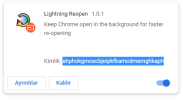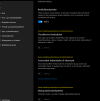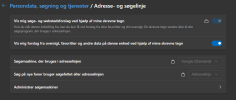pieterdezwart
New Member
The question is clear. I copied my Edge profile from C:\Users\[MYUSERNAME]\AppData\Local\Microsoft and added it to the Default user profile (happens during setupcomplete.cmd execution with a simple xcopy command). I also exported and imported the HKEY_CURRENT_USER\Software\Microsoft\Edge\PreferenceMACs\Default registry key. The user profile loads just fine after installing and creating an account, but because of some retarded Microsoft decision Microsoft Edge decides to remove my default search engine as well as my extensions (they are included in the backup from the AppData folder but get removed as soon as I start Edge).
How can I prevent this from happening? I can live without the extensions because there's another way to install them automatically (even though there's no reason for Microsoft to remove them), but one thing I can't live with is Microsoft shoving their inferior search engine down everyone's throats and forcing me to manually change this on every machine I copy the profile to.