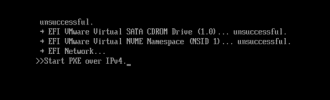I’m trying to build a custom Windows ISO that will contain these editions, and I’m losing my mind
Each edition needs
With Win 10 32bit, Win 10 64bit and Win 11 ISO’s I added them to NTLite and then exported the WIM file to another location on the VM. Each install.wim was saved in a separate folder, named after the edition
I also copied a Win 10 32bit ISO into a working directory and am using this as the base for my custom ISO. I loaded this directory into NTLite removing all the editions except for Home & Pro
Then I loaded each previously saved editions install.wim file and exported them into the Win 10 32bit\sources folder I had created as my base. I choose no when asked to append to the destination image
Created 2 presets, one for legacy and one for UEFI. These are identical except for the drive/partition layouts
Then I loaded the Win 10 32 home edition into MTLite. Once loaded I selected the Legacy preset went to apply and created the ISO. Once created I loaded up the same Win 32 home edition but choose the UEFI preset and created the ISO
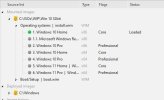
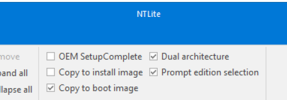
I also selected Dual architecture. This I know creates x86 and amd64 sections in the answerfile. I still need 32bit and 64bit WIMS correct?
When I test the created ISOs Legacy and UEFI versions work for 32bit editions but UEFI fails on all x64 editions
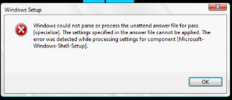
I’m at my wits end, have googled and worked through the forum and docs but am just not getting what I'm doing wrong
What is the correct step by step process to get this to work?
Am I supposed to load each install.wim in isolated mode and apply the relevant preset to each of them and save the image, then export those images back into my base Win 10 32?
I feel like I'm almost there, just need pointing in the right direction
- Win 10 Home 32bit
- Win 10 Pro 32bit
- Win 10 Home 64bit
- Win 10 Pro 64bit
- Win 11 Home
- Win 11 Pro
Each edition needs
- Legacy BIOS version
- UEFI drive/partition version
- Minor tweaks - not too bothered about these right now
- Google Chrome - installing this is working OK
- Adobe Reader DC Free - installing this is working OK
- AVF Free installing - this is working OK
With Win 10 32bit, Win 10 64bit and Win 11 ISO’s I added them to NTLite and then exported the WIM file to another location on the VM. Each install.wim was saved in a separate folder, named after the edition
Win 10 32 Home
Install.wim
Win 10 64 Home
Install.wim
Etc
I also copied a Win 10 32bit ISO into a working directory and am using this as the base for my custom ISO. I loaded this directory into NTLite removing all the editions except for Home & Pro
Then I loaded each previously saved editions install.wim file and exported them into the Win 10 32bit\sources folder I had created as my base. I choose no when asked to append to the destination image
Created 2 presets, one for legacy and one for UEFI. These are identical except for the drive/partition layouts
Then I loaded the Win 10 32 home edition into MTLite. Once loaded I selected the Legacy preset went to apply and created the ISO. Once created I loaded up the same Win 32 home edition but choose the UEFI preset and created the ISO
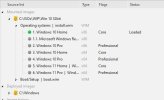
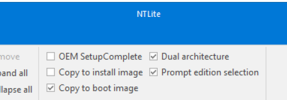
I also selected Dual architecture. This I know creates x86 and amd64 sections in the answerfile. I still need 32bit and 64bit WIMS correct?
When I test the created ISOs Legacy and UEFI versions work for 32bit editions but UEFI fails on all x64 editions
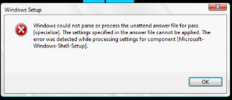
I’m at my wits end, have googled and worked through the forum and docs but am just not getting what I'm doing wrong
What is the correct step by step process to get this to work?
Am I supposed to load each install.wim in isolated mode and apply the relevant preset to each of them and save the image, then export those images back into my base Win 10 32?
I feel like I'm almost there, just need pointing in the right direction
Last edited: