You are using an out of date browser. It may not display this or other websites correctly.
You should upgrade or use an alternative browser.
You should upgrade or use an alternative browser.
News and Chat
- Thread starter Clanger
- Start date
This is more of an accounting trick for Windows resources. Think of svchost.exe as a process "chaperone" who's been tasked with starting up child processes (Services), and watching if they need to be restarted on exit. Each svchost is assigned a certain number of services in their pool.
If one svchost goes down, it messes life up for the child processes assigned to its pool. This can happen when one or more children are misbehaving and causing high memory consumption. To lower the risk of crashes, Windows can rebalance the svchost's and assign less processes to each host.
A side benefit is it's now far easier to examine how memory is consumed from Task Manager. Having one process per host means you can see what this one process is consuming, versus reporting what the combined set of processes is consuming.
There is no change to how the running child processes are handled. It's just better internal management on the Windows side. You will have MORE svchost's, but since they function as watcher processes – their increased footprint is negligible.
The primary driver for this feature is system stability and security (better process isolation). It's not to make Windows run faster on less memory. Otherwise it be automatically done as a feature on Enterprise or Server editions.
If one svchost goes down, it messes life up for the child processes assigned to its pool. This can happen when one or more children are misbehaving and causing high memory consumption. To lower the risk of crashes, Windows can rebalance the svchost's and assign less processes to each host.
A side benefit is it's now far easier to examine how memory is consumed from Task Manager. Having one process per host means you can see what this one process is consuming, versus reporting what the combined set of processes is consuming.
There is no change to how the running child processes are handled. It's just better internal management on the Windows side. You will have MORE svchost's, but since they function as watcher processes – their increased footprint is negligible.
The primary driver for this feature is system stability and security (better process isolation). It's not to make Windows run faster on less memory. Otherwise it be automatically done as a feature on Enterprise or Server editions.
Necrosaro
Well-Known Member
- Messages
- 645
- Reaction score
- 257
TESTEDThis is more of an accounting trick for Windows resources. Think of svchost.exe as a process "chaperone" who's been tasked with starting up child processes (Services), and watching if they need to be restarted on exit. Each svchost is assigned a certain number of services in their pool.
If one svchost goes down, it messes life up for the child processes assigned to its pool. This can happen when one or more children are misbehaving and causing high memory consumption. To lower the risk of crashes, Windows can rebalance the svchost's and assign less processes to each host.
A side benefit is it's now far easier to examine how memory is consumed from Task Manager. Having one process per host means you can see what this one process is consuming, versus reporting what the combined set of processes is consuming.
There is no change to how the running child processes are handled. It's just better internal management on the Windows side. You will have MORE svchost's, but since they function as watcher processes – their increased footprint is negligible.
The primary driver for this feature is system stability and security (better process isolation). It's not to make Windows run faster on less memory. Otherwise it be automatically done as a feature on Enterprise or Server editions.
I didn't do anything in benches or general/gaming usage. No noticeable difference for me with 8 gig total ram
Necrosaro
Well-Known Member
- Messages
- 645
- Reaction score
- 257
Memory Integrity if I remember correctly was the only thing that gave me a benefit. Awhile ago I tested it on different systems and it only had a good effect on ddr3 memory and not anything above.as expected. Process Explorer will show what process/processes are running on each instance.
I remember it was probably due to the higher bandwidth 3000 and above for some reason. Ddr4 worth its salt and ddr5 it is unnecessary to turn off memory Integrity.
Necrosaro
Well-Known Member
- Messages
- 645
- Reaction score
- 257
A lot of things are placebo unfortunately. Also fudged numbers...it's hard to distinguish what's true and what's not anymoreprolly improvements in ddr4+ jedec specs and or memory controllers. im still on 2400 and 2666 ddr4, no visible issues here.
Necrosaro
Well-Known Member
- Messages
- 645
- Reaction score
- 257
You might have some room for improvement on your ddr4 sticks if they are decent. Got my ddr3 2133 to 2450's and incredible timing especially secondary ones.trust your own eyes.
Necrosaro
Well-Known Member
- Messages
- 645
- Reaction score
- 257
I am a memory snob more then anything else. Me likey tight over the top memory. If I was a ram stick in life I would have married a Samsung b die hahacrucial ballistix on standard timimgs, might be on xmp profile. i dont overclock anything. only use crucial.
Necrosaro
Well-Known Member
- Messages
- 645
- Reaction score
- 257
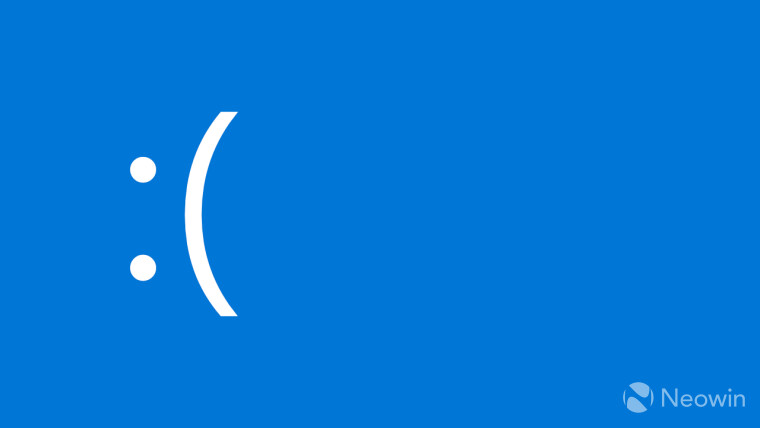
Nvidia drivers confirmed to cause BSOD on Windows PCs without certain CPU instructions
If you have an older computer with a still-supported Nvidia graphics card, you may encounter a nasty compatibility problem, causing your computer to get stuck in a blue screen of death cycle.
Clang2
Active Member
- Messages
- 263
- Reaction score
- 91
garlin, trying to capture an image with dism + a wimscript using the command ms is listing
as ms is known for errors is the code correct?
2 -
- where do i put the wimscript, on the drive being captured or the drive im using to capture?
Code:
Dism /Capture-Image /ImageFile:install.wim /CaptureDir:D:\ /Name:Drive-D /ConfigFile:WimScript.ini2 -
Code:
Name:Drive-D /ConfigFile:WimScript.iniClang2
Active Member
- Messages
- 263
- Reaction score
- 91
this is what i got so far and it works
how do i set the flag? using a number or EnterpriseS?
using dism cos gimagex is ignoring my wimscript exclusion and capturing Administrator folder
Code:
Dism /Capture-Image /ImageFile:"C:\capwim\install.wim" /CaptureDir:X:\ /Name:LTSC2021using dism cos gimagex is ignoring my wimscript exclusion and capturing Administrator folder
Edit Image Name, Description and Flags
Normally you keep the ConfigFile outside of the capture volume, otherwise your image will include this junk file that will confuse random users.
Code:
wimlib-imagex info install.wim 11 -image-property DISPLAYNAME="Windows 12 Pro N for Workstations" --image-property DESCRIPTION="Windows 12 Pro N for Workstations" --image-property FLAGS="ProfessionalWorkstationN"Normally you keep the ConfigFile outside of the capture volume, otherwise your image will include this junk file that will confuse random users.
Clang2
Active Member
- Messages
- 263
- Reaction score
- 91
so i reckon this but it doesnt tell me where to put the wimscript or tell dism where the wimscript is
does the wimscript go next to dism.exe and does dism automatically find it?
im asking because i cannot find a sample that tells me exactly what where and why
Code:
Dism /Capture-Image /ImageFile:"C:\capwim\install.wim" /CaptureDir:X:\ /Name:LTSC2021 /ConfigFile:WimScript.iniim asking because i cannot find a sample that tells me exactly what where and why
