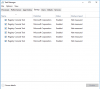You are using an out of date browser. It may not display this or other websites correctly.
You should upgrade or use an alternative browser.
You should upgrade or use an alternative browser.
Windows 10 LTSC 1809 - Optimize Gaming/Poweruser/Runtime Profile, retaining maximum compatibility. For x64/UEFI systems
- Thread starter MT_
- Start date
- Status
- Not open for further replies.
panosxidis
New Member
any new for windows? like 2004?
any new for windows? like 2004?
This is for LTSC, only gets release every few years.
I pulled the trigger and went with 9900KF
good job you didnt get the i7 7700k. if i had to choose it would be the 3300X. strange, why didnt they compare it to a 9700,,,
Last edited:
good job you didnt get the i7 7700k. if i had to choose it would be the 3300X,
My previous cpu was a 7600K lol
jedi94lvr007
New Member
What i suppose to do to get this?
>> Get hardware profile from your target computers and import them into the profile.
Then go to Compatibility -> Machine Support -> Select your hardware profiles.
>> Get hardware profile from your target computers and import them into the profile.
Then go to Compatibility -> Machine Support -> Select your hardware profiles.
jedi94lvr007
New Member
If you have other PC's you can install Ntlite there too (portable version will suffice) and then you can fetch the computers device / driver list and export it.
And import all those files back to where you are processing this profile/image.
I need only in one pc, is the procedure still mandatory?
I ask this, because following the tutorials, both Windows 10 LTSC and Windows 7, the installation process occurs normally, the problem is that, when entering the desktop a restart occurs, after that the peripherals stop working.
I used the driver booster to update all drivers, after this, i used a program called Driver Backup export all drivers and imported his folder into NTLite, but even so, the peripherals stopped working. My config is: I5 3570 - B75M-D3H - 8GB - GTX 750 Ti
I'm sure I'm doing something wrong, could you help me with that?
I try the Windows 7 tutorial, after finding the problems mentioned, I decided to test with Windows 10 LTSC, the isos are the same reported in the tutorial en_windows_7_professional_with_sp1_x64_dvd_u_676939.iso and SW_DVD5_WIN_ENT_LTSC_2019_64-bit_English_MLF_X21-96425.ISO
I need only in one pc, is the procedure still mandatory?
I ask this, because following the tutorials, both Windows 10 LTSC and Windows 7, the installation process occurs normally, the problem is that, when entering the desktop a restart occurs, after that the peripherals stop working.
I used the driver booster to update all drivers, after this, i used a program called Driver Backup export all drivers and imported his folder into NTLite, but even so, the peripherals stopped working. My config is: I5 3570 - B75M-D3H - 8GB - GTX 750 Ti
I'm sure I'm doing something wrong, could you help me with that?
I try the Windows 7 tutorial, after finding the problems mentioned, I decided to test with Windows 10 LTSC, the isos are the same reported in the tutorial en_windows_7_professional_with_sp1_x64_dvd_u_676939.iso and SW_DVD5_WIN_ENT_LTSC_2019_64-bit_English_MLF_X21-96425.ISO
You mean after the iso installed with this profile and reboot, usb stuff no longer works?
That is because it disabled legacy usb 1/2 drivers. (usbehci/usbohci/usbuhci/usbhub)
Other than that, check the troubleshooting section or check the posts in this thread for potential solutions other people found !
themellowone
New Member
@MT_ First of all thank you for sharing your work, 2nd i have question. Everytime i boot/reboot some reg edit start up commands are being executed.
View attachment 3106
Yes that is intended. Feel free to remove them if desired.
I install this on my system but I have no Wifi connection.. what servies I have to run to make my wlan works again?
WWAN AutoConfig in services.msc
themellowone
New Member
Yes that is intended. Feel free to remove them if desired.
Alright, may i ask what they do? the reg edit commands, is it specific to 1809, or does it work on 1709 aswell.
Also ngen.exe runs the same 2.0.50727 application twice is this normal aswell?
And why is there a desktop.ini file on the desktop theres 2 of them, im just trying to understand, Thanks.
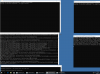
Last edited:
Alright, may i ask what they do? the reg edit commands, is it specific to 1809, or does it work on 1709 aswell.
Also ngen.exe runs the same 2.xxx application is this normal aswell?
And why is there a desktop.ini file on the desktop theres 2 of them, im just trying to understand, Thanks.
NGEN is the .NET Framework tool which executes to cache .NET assemblies (libraries) for faster run-time performance. A scheduled task normally runs to check for new apps, and does it work in the background. When installing a fresh image, it makes sense to force NGEN to optimize the libraries now instead of waiting until the program first runs.
.NET 4.8 and 3.5.1 releases each have a separate version of NGEN, but when 4.8 is installed Windows only uses the later 4.x copy. When you're done imaging, only the 4.x copy is run as a scheduled task. Running the older 2.x is mostly harmless. The 4.x version is doing all the real work.
themellowone
New Member
NGEN is the .NET Framework tool which executes to cache .NET assemblies (libraries) for faster run-time performance. A scheduled task normally runs to check for new apps, and does it work in the background. When installing a fresh image, it makes sense to force NGEN to optimize the libraries now instead of waiting until the program first runs.
.NET 4.8 and 3.5.1 releases each have a separate version of NGEN, but when 4.8 is installed Windows only uses the later 4.x copy. When you're done imaging, only the 4.x copy is run as a scheduled task. Running the older 2.x is mostly harmless. The 4.x version is doing all the real work.
Thanks i get it now, but is ngen.exe 2.0.50727 application supposed twice is this normal aswell? shouldnt it be one ngen.exe 2.0.50727 instead of 2?
ngen.exe comes in 32-bit and 64-bit flavors. On a 64-bit system, you need to run both in case installed apps use the 32-bit libraries.
"%WINDIR%\Microsoft.NET\Framework\v4.0.30319\ngen.exe" executeQueuedItems
"%WINDIR%\Microsoft.NET\Framework64\v4.0.30319\ngen.exe" executeQueuedItems
"%WINDIR%\Microsoft.NET\Framework\v4.0.30319\ngen.exe" executeQueuedItems
"%WINDIR%\Microsoft.NET\Framework64\v4.0.30319\ngen.exe" executeQueuedItems
- Status
- Not open for further replies.