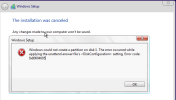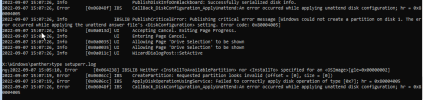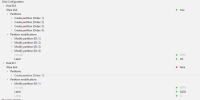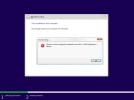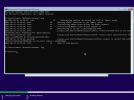Hello Guys,
I'm trying to create an automated windows 10 installer in order to make easy reinstall/deploy my systems. At the end of the installation process I'm getting the error "Windows could not update the computer's boot configuration".
I'm testing the deploy in a Workstation DELL T5820. This is my first time using the ntlite, see attached my preset and log files. I tried to watch videos and search for a solution on the forum, I saw some things about secure boot, UEFI and oem activation that could be getting in the way, but I couldn't solve it yet...
See attached my current preset, the error screen and log files.
Thank you in advance.
I'm trying to create an automated windows 10 installer in order to make easy reinstall/deploy my systems. At the end of the installation process I'm getting the error "Windows could not update the computer's boot configuration".
I'm testing the deploy in a Workstation DELL T5820. This is my first time using the ntlite, see attached my preset and log files. I tried to watch videos and search for a solution on the forum, I saw some things about secure boot, UEFI and oem activation that could be getting in the way, but I couldn't solve it yet...
See attached my current preset, the error screen and log files.
Thank you in advance.