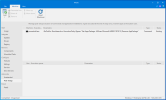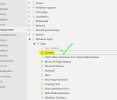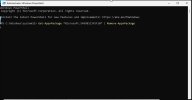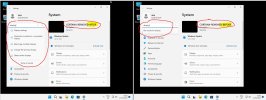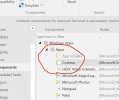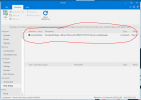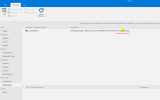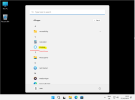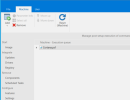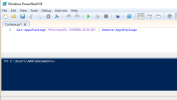ubunonymount
New Member
Hello,
I want to run the following command on first user logon:
Unfortunately I could not figure out how to do so.
I tried several Post-Setup settings:
The app is still visible in Startmenu.
What am I doing wrong in Post-Setup settings?
Thank you!
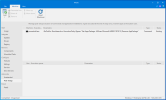
I want to run the following command on first user logon:
This command will remove Cortana App from Startmenu.Get-AppxPackage -AllUsers Microsoft.549981C3F5F10 | Remove-AppPackage
Unfortunately I could not figure out how to do so.
I tried several Post-Setup settings:
- Get-AppxPackage -AllUsers Microsoft.549981C3F5F10 | Remove-AppPackage
- powershell "Get-AppxPackage -AllUsers Microsoft.549981C3F5F10 | Remove-AppPackage"
- powershell.exe -NoProfile -NonInteractive -ExecutionPolicy Bypass "Get-AppxPackage -AllUsers Microsoft.549981C3F5F10 | Remove-AppPackage"
The app is still visible in Startmenu.
What am I doing wrong in Post-Setup settings?
Thank you!