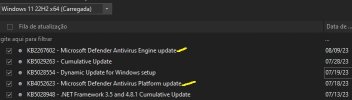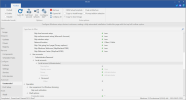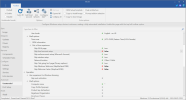Not trying to be harsh, but this thread is heavily visited by new NTLite users, mostly attracted from YouTube and other sources. Since they're coming "cold" from the outside, we have to keep this thread tightly focused otherwise it ends up answering every random question.
Txmmy originally created GamerOS as a personal project and shared it here. He doesn't get enough credit for starting it, and never promoted GamerOS on other sites. We can't control how it appears on the web, but all those questions arrive here.
winget is a tricky subject, regardless of whether you're using NTLite or GamerOS. The tool is easy to use, but harder to pre-install. It's MS fault for packaging the tool in an inconvenient format.
Txmmy originally created GamerOS as a personal project and shared it here. He doesn't get enough credit for starting it, and never promoted GamerOS on other sites. We can't control how it appears on the web, but all those questions arrive here.
winget is a tricky subject, regardless of whether you're using NTLite or GamerOS. The tool is easy to use, but harder to pre-install. It's MS fault for packaging the tool in an inconvenient format.