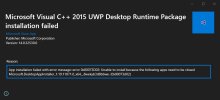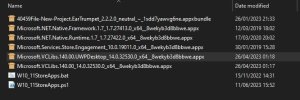You are using an out of date browser. It may not display this or other websites correctly.
You should upgrade or use an alternative browser.
You should upgrade or use an alternative browser.
GamerOS Windows 10 & 11 DIY Preset
- Thread starter Txmmy
- Start date
This preset doesn't disable TPM, it only removes the 32-bit management console.Is it safe to disable TPM 2.0 or could there be a problem?
TPM isn't a requirement to run W10, but it's officially required for W11 -- even though most users bypass it. Like any security feature, it's up to you whether to ignore the protections or not.
Don't worry about this error, you're using this library at the same time and your preset didn't remove it any way.I got the same error as before when running EarTrumpet. There was one dependency I wasn't able to install, because it wanted the application installer itself to close, before it could proceed.
About the Edge (Legacy), how do install it? Do I find the Spotify App Product ID to enter in the powershell script? If so, how do I find App Product ID's online?Edge (Legacy) is the IE11 libraries bundled up for apps that depend on making external web requests. It's not the complete Edge browser, and can exist without Edge, EdgeView or EdgeUpdater installed.
I checked some things in the NTLite and formated the OS and now it shows the HDD. Seems like you cant untick everythingThis question probably isn't related to the GamerOS. Please feel free to open your own post with further details.
Taosd
Well-Known Member
Does anyone know how to activate OneCore UAP? Or anyway to reenable to click links in like discord etc?
Start off reading here and work the the various guides in the GUIDE section
Guide: NTLite for Beginners
The following is a beginner's guide on using NTLite. It is designed to take inexperienced computer users through the entire process, step-by-step, so there is nothing for them to interpret. If you follow these directions you will end up with a simple base image that you can use to install a...
 www.ntlite.com
www.ntlite.com
I haven't heard of OneCore UAP required for Discord, but it might need Edge (Legacy) for the IE11 libraries. Think I'm starting to sound like a broken record with this recommendation. Just Edge (Legacy) -- you don't need Edge, EdgeWebview or EdgeUpdater.
UPDATE: Added a new note to the preset post, so I don't need to repeat myself.
UPDATE: Added a new note to the preset post, so I don't need to repeat myself.
Last edited:
You don't, it's a component NOT to remove while using the GamerOS preset. GamerOS makes changes which can break some apps.
Open the preset file in Notepad, search for and remove that line. Now load a clean ISO, then the updated preset and make a new image.
Reinstall. While there are ways to re-install just Edge Legacy, if you're new to NTLite -- this is the solution is less likely to cause new problems.
Open the preset file in Notepad, search for and remove that line. Now load a clean ISO, then the updated preset and make a new image.
Reinstall. While there are ways to re-install just Edge Legacy, if you're new to NTLite -- this is the solution is less likely to cause new problems.
Hey guys so after some input, and some thought of what I want to put out, this is what Ive been doing so far
Its a windows thats fully customizable afterwards, the stuff that one isnt able to rip out thru dism, ive removed and left everything behind functioning
para personalizar, você precisa do script powershell e, em seguida, escolha o que deseja nas listas, desative com um # o material que você não deseja que aconteça
(você só precisa do script powershell depois e foi projetado para poder experimentar qual é a melhor configuração para você}
o que deve ser observado é que estou apenas pegando ajustes de outros lugares e compilando-os em um iso, com o objetivo de jogar em mente
seria bom ver o que vocês pensam, sobre o iso e em que direção, eu deveria levá-lo, como eu tenho uma idéia na minha cabeça de como eu quero que a coisa funcione, e observe a instalação, mas não tem conhecimento e ainda tem muito a aprender, Sou apenas um cara aqui clicando nos botões, tentando avaliar
se alguma coisa mudou e é postiva ou negativa, em média, retiro um iso e ganho pelo menos 5% de fps e isso é apenas remover coisas do iso
e por causa do medo, fui em frente e deixei o zagueiro (totalmente funcionando} e atualizações do Windows (totalmente funcionando) obrigado chris por me fazer pensar nas coisas e meio que ver onde estão as cabeças de seus caras com iso personalizados, mas garanto que qualquer iso despojado é muito mais seguro que um iso da microsoft, se não estiver lá e ou quebrado, não poderá ser explorado, esse é um conceito bastante fácil de entender, mas eu entendo o medo quando se trata de mudanças que eles fizeram e depois arrancam coisas, é por isso que a concha está incluída, para que você possa escolher o que fazer
faça para o os
este não é um novo gamerOS, é apenas uma versão para aquelas pessoas que desejam um sistema operacional padrão, por favor, deixe-me saber o que você pensa, Eu praticamente tenho minha estrada de fórmula gamerOS pronta, é só que eu não tenho direção, e quando uma idéia não funciona com outra, tenho que voltar e mudar as coisas, se eu pudesse obter ajuda para criar scripts de powerhell, isso seria incrível, mas infelizmente não conheço ninguém
Eu tenho trabalhado nos botões do meu script de powerhell, mas estou pensando que as caixas de seleção seriam melhores e, em seguida, um botão de script de execução, mas, infelizmente, meu ocd não cumpre minha habilidade, então levarei tempo e aprenderei mais
I ran your GamerOS PostSetup script, just one thing, it limited to 2.2 MB/s per download, do you know where I change it to exclude only this item from the script?Hey guys so after some input, and some thought of what I want to put out, this is what Ive been doing so far
Its a windows thats fully customizable afterwards, the stuff that one isnt able to rip out thru dism, ive removed and left everything behind functioning
to customize you require the powershell script, and then choose what you want from the lists, disable with a # the stuff you dont want to happen
(you only need the powershell script after, and its designed so you can experiment with whats the best configuration for you}
stuff to note is that Im just taking tweaks from elsewhere and compiling them into one iso, with gaming purpose in mind
it would be nice to see what you guys think, about the iso and in which direction, i should take it, as Ive got an idea in my head of how i want the thing to operate, and look upon install but lack knowledge and still have much to learn, Im just a dude over here clicking buttons, trying to gauge
if anything has changed and is it postive or negative, on average I strip an iso and gain at least 5% fps and thats just removing stuff from the iso
and because of fear monger's I have gone ahead and left defender (fully working} and windows updates (fully working), thanks chris for making me think about things and kinda see where your guys heads are at with custom iso's, but I assure you that any stripped iso is far more secure then an iso from microsoft, if its not there and or broken it cant be exploited, thats a pretty easy concept to wrap ones head around, but I understand the fear when it comes to changes that they have made other then ripping stuff out, thats why the powershell is included, so you can choose what to
do to the os
this is not a new gamerOS, its just a version of it for those people who want a default looking os, please let me know what you think, ive pretty much got my gamerOS formula road all set, its just ive got no direction, and when one idea doesnt work with another idea ive got to go back and change stuff, if i could get some help on making powershell scripts that would be amazing but alas I know no one
Ive been working on buttons for my powershell script, but im thinking checkboxes would be better, and then a run script button, but alas my ocd doesnt live up to my skill, so i will take time and learn more
Taosd
Well-Known Member
I ran your GamerOS PostSetup script, just one thing, it limited to 2.2 MB/s per download, do you know where I change it to exclude only this item from the script?
Somehow i don't think the script will limit your download speeds
The only TCP/IP tweak that matters in the latest PostSetup.ps1:
This setting is questionable, it may have negative impact on older network devices that don't handle RFC 1323, and slow down HTTP-based requests. It's intended to increase bulk network transfer between local machines.
I'm not a fan of hoarding random tweaks, unless you can explain every one of them. At a certain point some tweaks will be self-defeating and because you're not actually testing each one separately for effectiveness.
Code:
Set-NetTCPSetting -settingname internet -autotuninglevellocal disabledThis setting is questionable, it may have negative impact on older network devices that don't handle RFC 1323, and slow down HTTP-based requests. It's intended to increase bulk network transfer between local machines.
I'm not a fan of hoarding random tweaks, unless you can explain every one of them. At a certain point some tweaks will be self-defeating and because you're not actually testing each one separately for effectiveness.
this is the bufferbloat tweak for windows to reduce the default 200ms delay, you can test this your self on og fresh windows install, set to normal run bufferbloat test, 0.200 - 0.500ms and D rating, with tweak you reduce to 0ms or as low as it can go and get A rating, with isp provided router, i like it cause its a 100% verifiable tweak and gets rating on bufferbloat from D rating to an A with one setting changed and one line of code, testing location used https://www.waveform.com/tools/bufferbloat
Your explanation sounds good, but if its only on local machines why does it have such an effect on network travel time and jitter, over a network test, like the one provided, and in game tests as well there is a clear difference like call of duty latency goes from HIGHms to a LOWms value?
For anyone asking how to reinstall stuff you must reinstall the dependencies first and then when all are reinstalled, you can then move onto installing said program/app, if you want worry free os can a mod possibly list them as such, like basic to advanced user, it will also aid in teaching people ok so they want edge but not this, and this more advanced script is removing these other things that ive never used so ill just keep edge and they can just click those boxes, taking things step by step helps me learn maybe it will aid others as well
Your explanation sounds good, but if its only on local machines why does it have such an effect on network travel time and jitter, over a network test, like the one provided, and in game tests as well there is a clear difference like call of duty latency goes from HIGHms to a LOWms value?
For anyone asking how to reinstall stuff you must reinstall the dependencies first and then when all are reinstalled, you can then move onto installing said program/app, if you want worry free os can a mod possibly list them as such, like basic to advanced user, it will also aid in teaching people ok so they want edge but not this, and this more advanced script is removing these other things that ive never used so ill just keep edge and they can just click those boxes, taking things step by step helps me learn maybe it will aid others as well
Last edited:
Disabling buffer bloat is generally considered a good thing, but it requires all network devices upstream of you to handle it correctly.When the Receive Window Auto-Tuning feature is enabled for HTTP traffic, older routers, older firewalls, and older operating systems that are incompatible with the Receive Window Auto-Tuning feature may sometimes cause slow data transfer or a loss of connectivity. When this occurs, users may experience slow performance. Or, the applications may crash. These older devices do not comply with the RFC 1323 standard. Some device manufacturers provide software that works around the hardware limitations. Contact the device manufacturer to determine whether this kind of software is available.
If the incompatible devices are outside your organization, and you cannot change the devices, this issue will remain. Therefore, you may have to disable the Receive Window Auto-Tuning feature for HTTP traffic.
The problem when it gets buried along other settings (since the PostSetup script has grown a lot), users aren't going to notice it's presence.
When the script runs, it should notify you it will change that setting -- and users should pay attention to whether it has a side effect or not. Show the PS cmdlet for reverting it onscreen. Then the script will have done its due diligence.
Necrosaro
Active Member
Never heard of this "buffer bloat" and never really had a issue at all with cat cable speed. Wifi on the other hand has had its issues at times since so much more could go wrong with it.Disabling buffer bloat is generally considered a good thing, but it requires all network devices upstream of you to handle it correctly.
The problem when it gets buried along other settings (since the PostSetup script has grown a lot), users aren't going to notice it's presence.
When the script runs, it should notify you it will change that setting -- and users should pay attention to whether it has a side effect or not. Show the PS cmdlet for reverting it onscreen. Then the script will have done its due diligence.
Don't think I will be tinkering with this at all and don't think I would ever have too. All I usually do is disable power saving features anyways.
Buffer bloat isn't about transfer speed, it's about the network waiting until enough data packets arrive that it can send evenly-spaced batches -- instead of sending them ASAP. This is done to optimize large downloads, but delays spiky traffic like from FPS gamng.
The problem was years later they realized it needed to be configurable. All network devices in the path from you to the server have to agree on RFC 1323, or the issue is moot. Even if you have the latest network gear, your ISP may be buffering on their router or neighborhood POP..
The problem was years later they realized it needed to be configurable. All network devices in the path from you to the server have to agree on RFC 1323, or the issue is moot. Even if you have the latest network gear, your ISP may be buffering on their router or neighborhood POP..
Hellbovine
Well-Known Member
TCP Window Auto-Tuning and Bufferbloat:
I've added my take on the debate, plus extensive test data, as there's misinformation and confusion in some of the replies that need to be clarified. Networking is very complicated, so I'm going to keep my focus on proving that this setting can lower speeds, like Luckscent reported (link).
I always do actual testing to figure out how things work in the real world because it often paints a different picture than what the people arguing over whitepaper theory, placebo, or incomplete/improper testing results come up with. My point isn't to put anyone down, but to stress just how important benchmarking and testing is, and it really does not get done enough (or properly) across the whole internet.
TEST DATA
TEST CONCLUSION
TCP TUNING DISCUSSION
BUFFERBLOAT DISCUSSION
TLDR: Disabling TCP tuning can cripple your bandwidth by a colossal amount. Also, bufferbloat isn't a worthwhile topic for tweaking enthusiasts to discuss since it's mostly out of our control. Our time is better spent elsewhere, such as tweaking the router and network adapter settings, which can improve things across the board for everything, instead of messing with settings that can go either way.
I've added my take on the debate, plus extensive test data, as there's misinformation and confusion in some of the replies that need to be clarified. Networking is very complicated, so I'm going to keep my focus on proving that this setting can lower speeds, like Luckscent reported (link).
I always do actual testing to figure out how things work in the real world because it often paints a different picture than what the people arguing over whitepaper theory, placebo, or incomplete/improper testing results come up with. My point isn't to put anyone down, but to stress just how important benchmarking and testing is, and it really does not get done enough (or properly) across the whole internet.
TEST DATA
I am subscribed to gigabyte speeds with my internet service provider (ISP), using ethernet on an older gaming computer. My ISP says I should theoretically achieve up to 940 Mbps download/upload at a sustained rate, if all conditions are optimal.
Tuning Default (Waveform.com/tools/bufferbloat):
Grade D, Unloaded 15 ms, Download Active +20 ms, Upload Active +245 ms, Download 960.3 Mbps, Upload 927.8 Mbps
Note: lower milliseconds (ms) is better, higher download/upload is better
Tuning Disabled (Waveform.com/tools/bufferbloat):
Grade A+, Unloaded 15 ms, Download Active +0 ms, Upload Active +0 ms, Download 206.7 Mbps, Upload 417.7 Mbps
Result: latency improved, but download was decreased by 78% and upload decreased by 55%
Tuning Default (Speedtest.net):
Download 944.98 Mbps, Upload 941.03 Mbps, Ping 7 ms, Download Latency 8 ms, Upload Latency 86 ms
Note: lower milliseconds (ms) is better, higher download/upload is better
Tuning Disabled (Speedtest.net):
Download 897.62 Mbps, Upload 390.77 Mbps, Ping 6 ms, Download Latency 8 ms, Upload Latency 7 ms
Result: latency improved, but download decreased by 5% and upload decreased by 58%
Other Computers:
I also tested a Chromebook and a new Windows laptop, but they had the same issues (both using Wi-Fi), so my old gaming desktop cannot be to blame since these other devices performed the same, especially since my desktop on ethernet achieves the 940 Mbps theoretical speeds.
File Downloads:
I downloaded the latest Windows 10 ISO from Microsoft using tuning disabled versus normal. With the default tuning, it took 2 minutes and 38 seconds to download the 5.7 GB file. When I disabled tuning, it took 22 minutes and 25 seconds, which is a 751% increase in download time!
Tuning Default (Waveform.com/tools/bufferbloat):
Grade D, Unloaded 15 ms, Download Active +20 ms, Upload Active +245 ms, Download 960.3 Mbps, Upload 927.8 Mbps
Note: lower milliseconds (ms) is better, higher download/upload is better
Tuning Disabled (Waveform.com/tools/bufferbloat):
Grade A+, Unloaded 15 ms, Download Active +0 ms, Upload Active +0 ms, Download 206.7 Mbps, Upload 417.7 Mbps
Result: latency improved, but download was decreased by 78% and upload decreased by 55%
Tuning Default (Speedtest.net):
Download 944.98 Mbps, Upload 941.03 Mbps, Ping 7 ms, Download Latency 8 ms, Upload Latency 86 ms
Note: lower milliseconds (ms) is better, higher download/upload is better
Tuning Disabled (Speedtest.net):
Download 897.62 Mbps, Upload 390.77 Mbps, Ping 6 ms, Download Latency 8 ms, Upload Latency 7 ms
Result: latency improved, but download decreased by 5% and upload decreased by 58%
Other Computers:
I also tested a Chromebook and a new Windows laptop, but they had the same issues (both using Wi-Fi), so my old gaming desktop cannot be to blame since these other devices performed the same, especially since my desktop on ethernet achieves the 940 Mbps theoretical speeds.
File Downloads:
I downloaded the latest Windows 10 ISO from Microsoft using tuning disabled versus normal. With the default tuning, it took 2 minutes and 38 seconds to download the 5.7 GB file. When I disabled tuning, it took 22 minutes and 25 seconds, which is a 751% increase in download time!
TEST CONCLUSION
As you can see in the test data above, messing with the TCP Tuning or numerous other settings haphazardly can absolutely cripple a network. The reason why Speedtest.net only had minimal loss on the download speed after disabling this tuning setting is because that test establishes multiple-connections, allowing for high speeds despite the tuning setting.
If you run Speedtest.net again as a single-connection, it encounters the same problem as the Waveform.com test, in fact it gets even worse, which tells me that Waveform.com is also using multiple-connections, but just less of them so you notice the crippled speeds more easily. Running a single-connection at Speedtest.net gives me about 78 Mbps for download/upload, which is more than a 90% decrease in speeds I'm paying for! If I then change the tuning setting back to normal it gives me around 890 for download/upload on the single-connection test.
For people that have used the script and have low speeds, you can reverse it with a powershell command (then reboot):
Set-NetTCPSetting -settingname internet -autotuninglevellocal normal
If you run Speedtest.net again as a single-connection, it encounters the same problem as the Waveform.com test, in fact it gets even worse, which tells me that Waveform.com is also using multiple-connections, but just less of them so you notice the crippled speeds more easily. Running a single-connection at Speedtest.net gives me about 78 Mbps for download/upload, which is more than a 90% decrease in speeds I'm paying for! If I then change the tuning setting back to normal it gives me around 890 for download/upload on the single-connection test.
For people that have used the script and have low speeds, you can reverse it with a powershell command (then reboot):
Set-NetTCPSetting -settingname internet -autotuninglevellocal normal
TCP TUNING DISCUSSION
I think some of the TCP Tuning is being confused with Nagle's Algorithm because Nagle is the original source of "200 ms delay" comments on the internet, when it was discovered many years ago to affect the ping in some games. The most important networking concept to know is that many settings have to be set in relation to each other, otherwise mismatched settings can do more harm than good.
TCP Tuning has multiple other settings that work alongside it, and disabling the tuning window just sets it to a fixed size, which is much smaller than the default and is why the speeds were harmed. You don't have to take my word for it either, here's Philip from Speedguide.net saying the same thing (link). Philip is the owner of the very popular TCP Optimizer tool so he has a lot of knowledge on the topic.
There's more tests that can and should be done for networking to check for packet loss and other important factors, but the tests here were enough to show that download/upload can be negatively affected in a massive way by this one tweak.
TCP Tuning has multiple other settings that work alongside it, and disabling the tuning window just sets it to a fixed size, which is much smaller than the default and is why the speeds were harmed. You don't have to take my word for it either, here's Philip from Speedguide.net saying the same thing (link). Philip is the owner of the very popular TCP Optimizer tool so he has a lot of knowledge on the topic.
There's more tests that can and should be done for networking to check for packet loss and other important factors, but the tests here were enough to show that download/upload can be negatively affected in a massive way by this one tweak.
BUFFERBLOAT DISCUSSION
Ultimately, bufferbloat is a pointless conversation since it's not really in the user's control, and your time is much better spent on researching how to optimize your router and network adapter because that can give you across the board improvements for everything, rather than a setting like TCP Tuning which could be good for one person and bad for the next.
Bufferbloat.net is where this topic became popular, and lists these "solutions" for users:
- Use ethernet instead of Wi-Fi
- Buy a router that has SQM
- Enable Explicit Congestion Notification (ECN) in Windows
- Enable Compound TCP (CTCP) in Windows
You'll notice that changing the TCP Tuning is not one of their recommendations, and all 4 of those solutions can be problematic because not everyone has the choice of using ethernet, SQM isn't guaranteed to solve it, and ECN/CTCP both come with pros and cons. This problem is simply not coming from a user's computer, and that website isn't trying to help people fix the problem on their machines, instead they are trying to get people to help them petition internet service providers, router/modem manufacturers, and governments to fix the root of the problem.
Bufferbloat.net is where this topic became popular, and lists these "solutions" for users:
- Use ethernet instead of Wi-Fi
- Buy a router that has SQM
- Enable Explicit Congestion Notification (ECN) in Windows
- Enable Compound TCP (CTCP) in Windows
You'll notice that changing the TCP Tuning is not one of their recommendations, and all 4 of those solutions can be problematic because not everyone has the choice of using ethernet, SQM isn't guaranteed to solve it, and ECN/CTCP both come with pros and cons. This problem is simply not coming from a user's computer, and that website isn't trying to help people fix the problem on their machines, instead they are trying to get people to help them petition internet service providers, router/modem manufacturers, and governments to fix the root of the problem.
TLDR: Disabling TCP tuning can cripple your bandwidth by a colossal amount. Also, bufferbloat isn't a worthwhile topic for tweaking enthusiasts to discuss since it's mostly out of our control. Our time is better spent elsewhere, such as tweaking the router and network adapter settings, which can improve things across the board for everything, instead of messing with settings that can go either way.
Necrosaro
Active Member
Thank you for putting the results out. Some may have improvements but others may not. So many different types of systems out there.TCP Window Auto-Tuning and Bufferbloat:
I've added my take on the debate, plus extensive test data, as there's misinformation and confusion in some of the replies that need to be clarified. Networking is very complicated, so I'm going to keep my focus on proving that this setting can lower speeds, like Luckscent reported (link).
I always do actual testing to figure out how things work in the real world because it often paints a different picture than what the people arguing over whitepaper theory, placebo, or incomplete/improper testing results come up with. My point isn't to put anyone down, but to stress just how important benchmarking and testing is, and it really does not get done enough (or properly) across the whole internet.
TEST DATA
I am subscribed to gigabyte speeds with my internet service provider (ISP), using ethernet on an older gaming computer. My ISP says I should theoretically achieve up to 940 Mbps download/upload at a sustained rate, if all conditions are optimal.
Tuning Default (Waveform.com/tools/bufferbloat):
Grade D, Unloaded 15 ms, Download Active +20 ms, Upload Active +245 ms, Download 960.3 Mbps, Upload 927.8 Mbps
Note: lower milliseconds (ms) is better, higher download/upload is better
Tuning Disabled (Waveform.com/tools/bufferbloat):
Grade A+, Unloaded 15 ms, Download Active +0 ms, Upload Active +0 ms, Download 206.7 Mbps, Upload 417.7 Mbps
Result: latency improved, but download was decreased by 78% and upload decreased by 55%
Tuning Default (Speedtest.net):
Download 944.98 Mbps, Upload 941.03 Mbps, Ping 7 ms, Download Latency 8 ms, Upload Latency 86 ms
Note: lower milliseconds (ms) is better, higher download/upload is better
Tuning Disabled (Speedtest.net):
Download 897.62 Mbps, Upload 390.77 Mbps, Ping 6 ms, Download Latency 8 ms, Upload Latency 7 ms
Result: latency improved, but download decreased by 5% and upload decreased by 58%
Other Computers:
I also tested a Chromebook and a new Windows laptop, but they had the same issues (both using Wi-Fi), so my old gaming desktop cannot be to blame since these other devices performed the same, especially since my desktop on ethernet achieves the 940 Mbps theoretical speeds.
File Downloads:
I downloaded the latest Windows 10 ISO from Microsoft using tuning disabled versus normal. With the default tuning, it took 2 minutes and 38 seconds to download the 5.7 GB file. When I disabled tuning, it took 22 minutes and 25 seconds, which is a 751% increase in download time!
TEST CONCLUSION
As you can see in the test data above, messing with the TCP Tuning or numerous other settings haphazardly can absolutely cripple a network. The reason why Speedtest.net only had minimal loss on the download speed after disabling this tuning setting is because that test establishes multiple-connections, allowing for high speeds despite the tuning setting.
If you run Speedtest.net again as a single-connection, it encounters the same problem as the Waveform.com test, in fact it gets even worse, which tells me that Waveform.com is also using multiple-connections, but just less of them so you notice the crippled speeds more easily. Running a single-connection at Speedtest.net gives me about 78 Mbps for download/upload, which is more than a 90% decrease in speeds I'm paying for! If I then change the tuning setting back to normal it gives me around 890 for download/upload on the single-connection test.
For people that have used the script and have low speeds, you can reverse it with a powershell command (then reboot):
Set-NetTCPSetting -settingname internet -autotuninglevellocal normal
TCP TUNING DISCUSSION
I think some of the TCP Tuning is being confused with Nagle's Algorithm because Nagle is the original source of "200 ms delay" comments on the internet, when it was discovered many years ago to affect the ping in some games. The most important networking concept to know is that many settings have to be set in relation to each other, otherwise mismatched settings can do more harm than good.
TCP Tuning has multiple other settings that work alongside it, and disabling the tuning window just sets it to a fixed size, which is much smaller than the default and is why the speeds were harmed. You don't have to take my word for it either, here's Philip from Speedguide.net saying the same thing (link). Philip is the owner of the very popular TCP Optimizer tool so he has a lot of knowledge on the topic.
There's more tests that can and should be done for networking to check for packet loss and other important factors, but the tests here were enough to show that download/upload can be negatively affected in a massive way by this one tweak.
BUFFERBLOAT DISCUSSION
Ultimately, bufferbloat is a pointless conversation since it's not really in the user's control, and your time is much better spent on researching how to optimize your router and network adapter because that can give you across the board improvements for everything, rather than a setting like TCP Tuning which could be good for one person and bad for the next.
Bufferbloat.net is where this topic became popular, and lists these "solutions" for users:
- Use ethernet instead of Wi-Fi
- Buy a router that has SQM
- Enable Explicit Congestion Notification (ECN) in Windows
- Enable Compound TCP (CTCP) in Windows
You'll notice that changing the TCP Tuning is not one of their recommendations, and all 4 of those solutions can be problematic because not everyone has the choice of using ethernet, SQM isn't guaranteed to solve it, and ECN/CTCP both come with pros and cons. This problem is simply not coming from a user's computer, and that website isn't trying to help people fix the problem on their machines, instead they are trying to get people to help them petition internet service providers, router/modem manufacturers, and governments to fix the root of the problem.
TLDR: Disabling TCP tuning can cripple your bandwidth by a colossal amount. Also, bufferbloat isn't a worthwhile topic for tweaking enthusiasts to discuss since it's mostly out of our control. Our time is better spent elsewhere, such as tweaking the router and network adapter settings, which can improve things across the board for everything, instead of messing with settings that can go either way.
I did play shooting based games before my vertigo caused me issues and never seen ping/lag issues even on older systems. Just goes to show so many things can go wrong that may not be as simple as your provider.