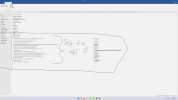Good afternoon, can anyone tell me which services or tasks are related to Windows updates? I.e., what does it take to disable Windows updates?
In my search I came across this (Services):
Delivery Optimisation - \DoSvc
Microsoft Store Installtion Service - \InstallService
Update Orchestrator Service - \UsoSvc
Windows Update - \wuauserv
Windows Update Medic Service - \WaaSMedicSvc
Windows Insider Service - \wisvc
Background Intelligent Transfer Service - \BITS
Updateability from CSM - \upfc
Microsoft Update Health Service - \uhssvc
Orchestrator Service actualization - \ossrs
There is also a "MoUSO Core Worker Process" which cancels all changes related to "windows update" (if any)
But I also found a way to disable updates without resorting to all this:
This method consists of specifying a local non-existent WSUS update server to which the update service will fail to connect. (At least this works on w10 21h1)
In my search I came across this (Services):
Delivery Optimisation - \DoSvc
Microsoft Store Installtion Service - \InstallService
Update Orchestrator Service - \UsoSvc
Windows Update - \wuauserv
Windows Update Medic Service - \WaaSMedicSvc
Windows Insider Service - \wisvc
Background Intelligent Transfer Service - \BITS
Updateability from CSM - \upfc
Microsoft Update Health Service - \uhssvc
Orchestrator Service actualization - \ossrs
There is also a "MoUSO Core Worker Process" which cancels all changes related to "windows update" (if any)
But I also found a way to disable updates without resorting to all this:
Code:
Windows Registry Editor Version 5.00
[HKEY_LOCAL_MACHINE\SOFTWARE\Policies\Microsoft\Windows\WindowsUpdate]
"DoNotConnectToWindowsUpdateInternetLocations"=dword:00000001
"DisableWindowsUpdateAccess»=dword:00000001
"WUServer"="localhost"
"WUStatusServer"="localhost"
"UpdateServiceUrlAlternate"="localhost"
[HKEY_LOCAL_MACHINE\SOFTWARE\Policies\Microsoft\Windows\WindowsUpdate\AU]
"UseWUServer"=dword:00000001
Last edited: