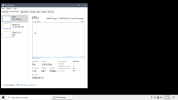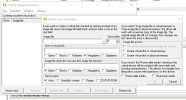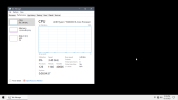Hellbovine
Well-Known Member
- Messages
- 1,197
- Reaction score
- 740
Here is a mini guide that hopefully answers most of the questions about versions, builds, updates, and operating systems as it pertains to large guides and presets that target the high performance audience:
VERSION AND BUILD NUMBER
GUIDES AND PRESETS
WINDOWS UPDATES AND IMAGES
VERSION AND BUILD NUMBER
The version of Windows doesn't matter as much as the build does. For example, Windows 10 version 21H2 originally shipped as build 19044.1288 and someone using a fully updated 21H2 version will have a higher build number than that. Windows Updates can restore uninstalled components and files, reset registry tweaks, and revise old features or add new ones, so the differences can be major between builds, even on the same version.
In other words, no guide, script, or tool out there will fully work properly on every operating system or build, simply because Microsoft changes things too often, and it takes countless hours of manual research and testing on highly customized images to figure it all out and make it polished.
In other words, no guide, script, or tool out there will fully work properly on every operating system or build, simply because Microsoft changes things too often, and it takes countless hours of manual research and testing on highly customized images to figure it all out and make it polished.
GUIDES AND PRESETS
Anyone that wants to use different operating systems or builds will find that most guides and presets will still usually work, but until someone digs deeper they won't realize how many tweaks aren't functioning anymore, and those tweaks also won't address newer features, so any added bloat in the latest builds is untouched.
If a user wants any guide or preset to work 100% as designed, use it exactly as written, otherwise if a user goes off course they need to be prepared with the skills and knowledge to adapt things to their situation, as it is not the author's responsibility to troubleshoot a user's self-created issues.
If a user wants any guide or preset to work 100% as designed, use it exactly as written, otherwise if a user goes off course they need to be prepared with the skills and knowledge to adapt things to their situation, as it is not the author's responsibility to troubleshoot a user's self-created issues.
WINDOWS UPDATES AND IMAGES
The question then becomes, why do people want updates? It may be because the masses assume that most updates are only security fixes, but this isn't the case, especially on operating systems Microsoft is focusing on the most, which is Windows 11 right now. This is because Microsoft actively evolves its newest Windows, and is a major reason why so many bugs appear after updates, due to the plethora of features being revised, unlike older operating sytems that are near their end of support and receiving security updates only.
The thing about all performance images out there, is that most have Windows Update disabled in some fashion. The general guidance is to use a custom install for 12 months, then start over around November of each year when the latest ISO is released by Microsoft, which has all updates integrated already. Then we make a new image, reformat, install Windows, and repeat this process annually, never worrying about Windows Update problems ever again. We still have to verify that our tweaks work on the new build though, and investigate any new features added.
For the people that just want their machine to be as updated as possible and it's more important to them than tweaks, they can use whatever build they want, but they must accept that some unknown amount of tweaks will stop working or won't address new features. Nobody will know how much has changed after an update until they test it, and those results will vary wildly between builds depending on what Microsoft changed at the time.
The thing about all performance images out there, is that most have Windows Update disabled in some fashion. The general guidance is to use a custom install for 12 months, then start over around November of each year when the latest ISO is released by Microsoft, which has all updates integrated already. Then we make a new image, reformat, install Windows, and repeat this process annually, never worrying about Windows Update problems ever again. We still have to verify that our tweaks work on the new build though, and investigate any new features added.
For the people that just want their machine to be as updated as possible and it's more important to them than tweaks, they can use whatever build they want, but they must accept that some unknown amount of tweaks will stop working or won't address new features. Nobody will know how much has changed after an update until they test it, and those results will vary wildly between builds depending on what Microsoft changed at the time.
Last edited: