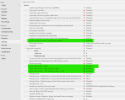You are using an out of date browser. It may not display this or other websites correctly.
You should upgrade or use an alternative browser.
You should upgrade or use an alternative browser.
Guide: Optimized Image
Hellbovine
Well-Known Member
- Messages
- 1,197
- Reaction score
- 740
I planned on this approach for the next release, but some of it is unavoidable, because there will be older keys that need to be updated, so it's not always going to be as simple as only adding new tweaks. However, I will document the changes and upload a list of the new additions too, making it easier for people to track. A file diff tool can also be used to check for changes between old and new registry files, and that would show every change no matter how small, eliminating the guesswork and saving lots of time. Now you can see why making huge presets and guides is so much work, because we have to verify everything again after a major Windows release, and the bloat has gotten out of control in terms of hours spent on it.So I ask you, when you upload a new version of the settings, mark them as an addition to the previous settings, or rather make them a separate file.
For Windows 11 issues, those aren't related to my guide and need to be posted in a new or relevant thread. I still see and read everything on the forum, so if I know an answer to something or am interested in finding it then I'll try to help, but honestly when it comes to W11 and especially 24H2, I couldn't care less for reasons I've previously stated many times--W11 has less performance and stability, is harder to tweak, and the licenses are interchangeable with W10, so there's no good reason to stick with W11. People arguing for W11 may as well be telling me they want to use Vista.
Last edited:
BKPB
Member
- Messages
- 81
- Reaction score
- 10
Due to the fact that I use an online translator, you didn't understand me correctly.I planned on this approach for the next release, but some of it is unavoidable, because there will be older keys that need to be updated, so it's not always going to be as simple as only adding new tweaks. However, I will document the changes and upload a list of the new additions too, making it easier for people to track. A file diff tool can also be used to check for changes between old and new registry files, and that would show every change no matter how small, eliminating the guesswork and saving lots of time. Now you can see why making huge presets and guides is so much work, because we have to verify everything again after a major Windows release, and the bloat has gotten out of control in terms of hours spent on it.
For Windows 11 issues, those aren't related to my guide and need to be posted in a new or relevant thread. I still see and read everything on the forum, so if I know an answer to something or am interested in finding it then I'll try to help, but honestly when it comes to W11 and especially 24H2, I couldn't care less for reasons I've previously stated many times--W11 has less performance and stability, is harder to tweak, and the licenses are interchangeable with W10, so there's no good reason to stick with W11. People arguing for W11 may as well be telling me they want to use Vista.
I don't use Windows 11, I don't like it. I use Windows 10.
I asked about this post, in case anyone knows the solution. It doesn't really matter.
BKPB
Member
- Messages
- 81
- Reaction score
- 10
Due to the fact that I use an online translator, you didn't understand me correctly.Be sure you check following NTLiting an image.
Don't know if work on a live install.
View attachment 13205
I have no problem installing Windows 11.
I use the installer from Windows 10 when I need it.
I wrote about this message:
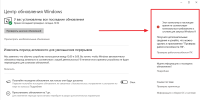
francis11
Well-Known Member
- Messages
- 1,091
- Reaction score
- 228
But still - and if it's 11 installed with AI, learn your hardware.
You can avoid it as mentioned with NTL.
There are probably many reggies out there who can do the same.
But then you have to rely on try and fail - NTL is bulletproof.
For 24H2 I'm sure all the hardcore IT guys in this forum are working hard behind the scenes as NTL hasn't been updated in a while since 24H2 came out with all the bugs and more "CrApps" besides the new setup menu which modestly treats us Windows users, as we need to upgrade an existing Windows installation.
In the EU region we have to consent and delete all our files with the new 24H2 installer - May I just ask what happens to MS?
No wonder more and more people are turning to their mobile phone for their need for daily (fake?) news and easy buying opportunities - but many times they're the ones who get scammed the most.
We live in a world of plague or cholera and especially consent questions constantly that have already been answered in relation to public authorities.
Or the always annoying popup chat box when visiting a website.
POP-UP OFF in your browser is your friend here and together with Adguard, and Google/Youtube advertising is history.
You can avoid it as mentioned with NTL.
There are probably many reggies out there who can do the same.
But then you have to rely on try and fail - NTL is bulletproof.
For 24H2 I'm sure all the hardcore IT guys in this forum are working hard behind the scenes as NTL hasn't been updated in a while since 24H2 came out with all the bugs and more "CrApps" besides the new setup menu which modestly treats us Windows users, as we need to upgrade an existing Windows installation.
In the EU region we have to consent and delete all our files with the new 24H2 installer - May I just ask what happens to MS?
No wonder more and more people are turning to their mobile phone for their need for daily (fake?) news and easy buying opportunities - but many times they're the ones who get scammed the most.
We live in a world of plague or cholera and especially consent questions constantly that have already been answered in relation to public authorities.
Or the always annoying popup chat box when visiting a website.
POP-UP OFF in your browser is your friend here and together with Adguard, and Google/Youtube advertising is history.
Hellbovine
Well-Known Member
- Messages
- 1,197
- Reaction score
- 740
THREAD QUESTIONSDue to the fact that I use an online translator, you didn't understand me correctly...
In the future I'd word questions with extra details saying, "At the Windows Update interface on Windows 10, it has text on the top right that says this computer does not meet..." so we know exactly what is being discussed in the absence of a screenshot. People frequently see the same message at the Windows 11 Setup screen too, which is why we helpers immediately thought of that OS and the bypass tweaks.
A ton of people on this forum are non-English speakers, and as a helper I can say with confidence it's not actually the translating tools that have been the problem. The real issue on the forum has always been a lack of details in most people's posts, and inaccurate translations. What we need people to do, is write complete sentences, avoid slang and abbreviations, then use spellcheck before translating to English, otherwise all translation tools out there will result in text that gets misinterpreted or cannot be understood.
As another tip for helpers and people asking questions, is that everyone can translate screenshots easily too. Just save the screenshot locally, visit this online translator (link), then click "Browse your files" and select the screenshot. English screenshots yield better assistance from helpers, so take the time to upload translated versions in order to reach a solution faster and easier.
A ton of people on this forum are non-English speakers, and as a helper I can say with confidence it's not actually the translating tools that have been the problem. The real issue on the forum has always been a lack of details in most people's posts, and inaccurate translations. What we need people to do, is write complete sentences, avoid slang and abbreviations, then use spellcheck before translating to English, otherwise all translation tools out there will result in text that gets misinterpreted or cannot be understood.
As another tip for helpers and people asking questions, is that everyone can translate screenshots easily too. Just save the screenshot locally, visit this online translator (link), then click "Browse your files" and select the screenshot. English screenshots yield better assistance from helpers, so take the time to upload translated versions in order to reach a solution faster and easier.
WINDOWS UPDATE NAGS
I suspect there's multiple ways to eliminate that message, without having to actually meet the system requirements.
I would first start by researching and experimenting with the keys of "TargetReleaseVersion" and "TargetReleaseVersionInfo" as those will either be the answer or will lead to additional discussions that have related tweaks that may solve it.
The tweaks francis11 mentioned may also serve to fix this problem, so it's worth testing that as well, but keep in mind there are 4 bypasses in total and the option of "Reapply across all editions" in the "Process" menu of NTLite must be utilized with these tweaks specifically.
I already use the "svdismissedstate" tweak in this guide which eliminates another one of those nags from that same Windows Update interface and could be related to a solution, as I don't have the message you do, but I'm currently using a combination of the Optimized Image guide with the built-in "Lite" template for component removals, and some new tweaks, so I don't know why this machine differs yet. Also, it could be that you didn't use the full guide on a clean install, since you mentioned that you've got through about 80% of the tweaks.
I would first start by researching and experimenting with the keys of "TargetReleaseVersion" and "TargetReleaseVersionInfo" as those will either be the answer or will lead to additional discussions that have related tweaks that may solve it.
The tweaks francis11 mentioned may also serve to fix this problem, so it's worth testing that as well, but keep in mind there are 4 bypasses in total and the option of "Reapply across all editions" in the "Process" menu of NTLite must be utilized with these tweaks specifically.
I already use the "svdismissedstate" tweak in this guide which eliminates another one of those nags from that same Windows Update interface and could be related to a solution, as I don't have the message you do, but I'm currently using a combination of the Optimized Image guide with the built-in "Lite" template for component removals, and some new tweaks, so I don't know why this machine differs yet. Also, it could be that you didn't use the full guide on a clean install, since you mentioned that you've got through about 80% of the tweaks.
Last edited:
audiobabble
New Member
- Messages
- 24
- Reaction score
- 8
A couple of quick questions:
1. Is this still the most up-to-date guide? It's at the top of the forum, so I presume so...
2. Apologies, I haven't read every word of the guide yet, but quickly scanning... no mention of removing Edge... is that not a good idea?
[EDIT]
sorry, 3rd question:
3. I have a copy of WIN-10-21H2_iot-LTSC which I got from archive.org -- seems to check out OK, but am I better off getting one from Microsoft as described here: https://www.ntlite.com/community/index.php?threads/trouble-finding-w10-21h2-iso.3602/#post-35630 ?
1. Is this still the most up-to-date guide? It's at the top of the forum, so I presume so...
2. Apologies, I haven't read every word of the guide yet, but quickly scanning... no mention of removing Edge... is that not a good idea?
[EDIT]
sorry, 3rd question:
3. I have a copy of WIN-10-21H2_iot-LTSC which I got from archive.org -- seems to check out OK, but am I better off getting one from Microsoft as described here: https://www.ntlite.com/community/index.php?threads/trouble-finding-w10-21h2-iso.3602/#post-35630 ?
BKPB
Member
- Messages
- 81
- Reaction score
- 10
I use this list in my registry files, which is very convenient for searching and making corrections.Я планировал использовать этот подход в следующем выпуске
Windows Registry Editor Version 5.00
; 1. Add "This computer" to your Desktop
; 2. Rename "Local disk" to "System"
; 3. Delete folders in the Start menu: Documents, Images
; 4. Delete folders in this computer: Downloads, Images, Music, Documents, Videos, Desktop, Three-dimensional objects
; 5. Deleting duplicate disks from Yandex. Explorer
; 6. Open "This computer" instead of "Quick Access" when you start Explorer
; 7. Launching it .PS1 from the Administrator
; Launch .VBS from the Administrator
; Launch .BAT from the Administrator
; Run it .CMD from the Administrator
; Run .CPL from the Administrator
; Run it .EXE from the Administrator
; Run .MSC from the Administrator
; Run it .MSI from the Administrator
; 8. Disable notifications that SmartScreen is disabled
; 9. Disabling SmartScreen in Edge
; 10. Disabling SmartScreen in Microsoft Store apps
; 11. List of "safe" file types to download from the Internet
; 12. Disable the warning when opening files downloaded from the Internet
; 13. Disable notifications about problems when connecting a USB device
; 14. Disable animation on the Taskbar (sliding buttons)
; 15. Disable window animation when minimizing and expanding
; 16. Enable Peek
; 17. Disable smooth scrolling of lists
; 18. Disable menu fading after calling the command
; 19. Enable shadow casting with desktop icons
; 20. Enabling the display of a transparent rectangle when selecting
; 21. Enabling the display of window contents when dragging
; 22. Disabling the display of shadows cast by windows
; 23. Disable the shadow display under the mouse pointer
; 24. Enable smoothing of screen font irregularities
; 25. Disabling sliding when opening lists
; 26. Enable Color display and Custom mode in Personalization / Colors
; 27. Disable suffix Shortcut when creating new shortcuts
; 28. Do not show frequently used folders in the Quick Access toolbar
; 29. Do not show recently used files in the quick Access toolbar
; 30. Disable tips, hints, and recommendations on the lock screen
; 31. Disable app suggestions and ads in the Start menu
; 32. Disable automatic app installation (Candy Crush Soda Saga, Twitter, Minecraft, Flipboard)
; 33. Delete temporary files that are not used in my apps
; 34. Do not delete files from the trash automatically
; 35. Never delete files from the Downloads folder
; 36. Ask for confirmation before deleting files to the trash
; 37. Hide the following items: "Mobile devices" in the Settings window
; "Games" in the Settings window
; "Search for a device" in Settings > Windows Update
; "For Developers" in Settings > Windows Update
; "Windows Pre-Evaluation Program " in Settings > Windows Update
; 38. Group buttons on the Taskbar (if they overflow)
; 39. Disabling the display of the "View tasks" button on the Taskbar
; Disable the News and Interests widget on the Taskbar (disappears itself when connected to the Internet)
; Disable Hold a meeting (disappears itself when connected to the Internet)
; 40. Removing unnecessary items from the Create context menu
; 41. Disabling Internet Search Cloud Search
; 42. Disable background blur on the Lock screen
; 43. Disable UAC messages - Never notify
; 44. Disabling automatic updates to the Windows Store
; 45. Become an owner
; 46. Background color in Photo Viewer
Hellbovine
Well-Known Member
- Messages
- 1,197
- Reaction score
- 740
1) Yes, I use all these guides on my own computer, and the tweaks are still relevant for 22H2, which is the latest W10 edition.1. Is this still the most up-to-date guide?
2. ...no mention of removing Edge...is that not a good idea?
3. I have a copy of WIN-10-21H2_iot-LTSC...
2) My guides focus on registry tweaks instead of component removals. Removing Edge does result in things breaking, so some parts of the component must be left intact to avoid that. For people that want to use removals in conjunction with my guides, I recommend using one of the built-in NTLite templates and processing it, then apply the Optimized Image on top and process it again. As problems arise from file dependencies, report them to the forum so that the NTLite tool can have its compatibility options updated to fix those.
3) The IoT edition isn't supported by the NTLite tool, so keep that in mind. Since all these tweaks still work on 22H2, I'd just use the current W10 ISO that's available (link) from Microsoft. The only noticeable difference between 22H2 and 21H2 is that a few new things aren't addressed by tweaks yet, such as the addition of the "Meet now" icon in the taskbar and other minor things that were added in patches.
Last edited:
audiobabble
New Member
- Messages
- 24
- Reaction score
- 8
Many thanks for your reply. Regarding Edge -- I get what you're saying, sounds like a good approach. Am I right in thinking the main incompatibility comes from removing Edge WebView? I was planning on leaving that alone.1) Yes, I use all these guides on my own computer, and the tweaks are still relevant for 22H2, which is the latest W10 edition.
2) My guides focus on registry tweaks instead of component removals. Removing Edge does result in things breaking, so some parts of the component must be left intact to avoid that. For people that want to use removals in conjunction with my guides, I recommend using one of the built-in NTLite templates and processing it, then apply the Optimized Image on top and process it again. As problems arise from file dependencies, report them to the forum so that the NTLite tool can have its compatibility options updated to fix those.
3) The IoT edition isn't supported by the NTLite tool, so keep that in mind. Since all these tweaks still work on 22H2, I'd just use the current W10 ISO that's available (link) from Microsoft. The only noticeable difference between 22H2 and 21H2 is that a few new things aren't addressed by tweaks yet, such as the addition of the "Meet now" icon in the taskbar and other minor things that were added in patches.
Do you happen to know is 21H2 is still available from MS or not? i.e. does this still work?
I mean, I probably shouldn't worry, but if there's anything in 22H2 that might have a bearing on DPC latency and background processes that hasn't yet been addressed in comparison to 21H2, then I'd rather try to leave it alone!
BKPB
Member
- Messages
- 81
- Reaction score
- 10
I found an old way to get rid of such messages, but its only downside is that it pauses Windows updates. But you can apply a tweak, and when you need an update, restore the default value.Из-за того, что я пользуюсь онлайн-переводчиком, вы меня неправильно поняли.
У меня нет проблем с установкой Windows 11.
Я использую установщик из Windows 10, когда мне это нужно.
Я писал об этом сообщении:
View attachment 13207
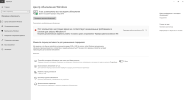
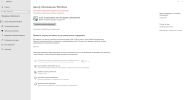
Here is the solution.
Windows Registry Editor Version 5.00
[HKEY_LOCAL_MACHINE\SOFTWARE\Policies\Microsoft\Windows\WindowsUpdate]
"TargetReleaseVersion"=dword:00000001
"TargetReleaseVersionInfo"="22H2"
[HKEY_LOCAL_MACHINE\SOFTWARE\Policies\Microsoft\Windows\WindowsUpdate\AU]
"NoAutoRebootWithLoggedOnUsers"=dword:00000001
"NoAutoUpdate"=dword:00000000
"AUOptions"=dword:00000002
Hellbovine
Well-Known Member
- Messages
- 1,197
- Reaction score
- 740
Am I right in thinking the main incompatibility comes from removing Edge WebView?
Things can break in different ways depending on the build of Windows and the components in question. Helpers can give general ideas of what will break based on past experience, but nobody knows what issues will arise later in updates to Windows, or in all the third party software out there, so the only universal answer to questions like this is, "Try it and see what happens."
I don't use component removals personally, so for me I'd rather disable Edge's updating in the scheduled tasks, and prevent it from running in the background, then I don't have to worry about compatibility issues. I plan to optimize Edge in a future guide update, but it's currently low priority, because it's difficult to tweak on Home edition, and needs a lot of time to figure out the best approach.
I don't use component removals personally, so for me I'd rather disable Edge's updating in the scheduled tasks, and prevent it from running in the background, then I don't have to worry about compatibility issues. I plan to optimize Edge in a future guide update, but it's currently low priority, because it's difficult to tweak on Home edition, and needs a lot of time to figure out the best approach.
Do you happen to know is 21H2 is still available from MS or not? i.e. does this still work?
I would find out the same way as anyone else, by literally just trying it. Don't be afraid to experiment, it's a trend that I notice a ton of members on this forum fall victim to, where they spend more time asking questions than gaining hands-on experience by actually doing all the things.
It's likely that Microsoft will eventually end the workarounds in that other thread too, because it was very intentional when they removed download access to older operating systems and builds, due to a combination of wanting people to use W11, since it's struggling to gain market share, and because of the SecureBoot issues which affects install media and still won't be fixed for a long time.
It's likely that Microsoft will eventually end the workarounds in that other thread too, because it was very intentional when they removed download access to older operating systems and builds, due to a combination of wanting people to use W11, since it's struggling to gain market share, and because of the SecureBoot issues which affects install media and still won't be fixed for a long time.
if there's anything in 22H2 that might have a bearing on DPC latency and background processes...
I've been using 22H2 on my computer for a few months now and thoroughly benchmarked it, showing that 22H2 does have less latency and spiking. What I meant to convey in my last reply was that I didn't see many additions in the way of bloat, but I failed to also mention the improvements to latency. I think the good of 22H2 outweighs any bad overall, even without adding new tweaks for that version.
[HKEY_LOCAL_MACHINE\SOFTWARE\Policies\Microsoft\Windows\WindowsUpdate]
"TargetReleaseVersion"=dword:00000001
"TargetReleaseVersionInfo"="22H2"
Yeah, these first 2 keys are what I mentioned in my last reply, but the other 3 are unneeded, because my guide already pauses Windows Update in a much better way, without causing red text or lockdowns, plus it allows you pause Windows for any amount of time (days, weeks, months, years), pauses it out of the box on a clean install, applies to all users, and it even works on Home edition. Also, the "NoAutoRebootWithLoggedOnUsers" tweak isn't related to the solution of the messages, it just prevents automated reboots after updates to Windows.
Last edited:
audiobabble
New Member
- Messages
- 24
- Reaction score
- 8
Just having a go at following this guide. So, I've followed the instructions to the letter, using 22H2 downloaded via rufus. I'm just trying the install out on a virtual machine before going for it 'for real'.
I used the 'create ISO' feature in NTLite from the modified folder, then gave this ISO as the path for VMware Workstation Pro to use as an installation media.
The initial setup seems to go ok, but then after restart, i get this:
i still have the spinning dots but it appears to be stuck, although my processor fan is whirring its head off.
by way of comparison, i tried the official 22H2 iso to create a virtual machine and the same thing happens, except it doesn't hang, it just keeps indefinitely restarting and showing the same screen.
The funny thing is, other windows 10 iso's ( i tried a couple from NTDEV's 'tiny' version a while back) worked ok on VMware on my current machine (and also in a proper install, albeit on a different machine).
I used the 'create ISO' feature in NTLite from the modified folder, then gave this ISO as the path for VMware Workstation Pro to use as an installation media.
The initial setup seems to go ok, but then after restart, i get this:
i still have the spinning dots but it appears to be stuck, although my processor fan is whirring its head off.
by way of comparison, i tried the official 22H2 iso to create a virtual machine and the same thing happens, except it doesn't hang, it just keeps indefinitely restarting and showing the same screen.
The funny thing is, other windows 10 iso's ( i tried a couple from NTDEV's 'tiny' version a while back) worked ok on VMware on my current machine (and also in a proper install, albeit on a different machine).
Hellbovine
Well-Known Member
- Messages
- 1,197
- Reaction score
- 740
It's unrelated to the guide. Googling for the error, "Unsupported Processor VM Windows 10" leads to solutions that say to either update VM software, set it to use only one processor, or disable hyper-v and related features. Here's a group of resources (link1, link2, link3) that discuss it.I'm just trying the install out on a virtual machine
Last edited:
audiobabble
New Member
- Messages
- 24
- Reaction score
- 8
I can confirm that setting the VM to single processor allowed the installer to work.
Sorry for making you do the leg-work, I could have googled that myself! I guess, being my first time and all, i was paranoid I'd done something wrong on the NTLite side of things.
Hopefully the real install will go smoothly. Many thanks
audiobabble
New Member
- Messages
- 24
- Reaction score
- 8
Maybe this has been asked before (sorry if that's the case)...
Just wondering why recycle bin is disabled in the tweaks? Is there a performance issue with it?
Just wondering why recycle bin is disabled in the tweaks? Is there a performance issue with it?
Hellbovine
Well-Known Member
- Messages
- 1,197
- Reaction score
- 740
Recycle bin is a feature intended to restore file deletions that are later regretted, so it's not something that is neccessary in an optimized build, and since the feature adds work for the user in the form of file management the efficient thing to do is disable it. Also, it serves as a second confirmation screen for file deletions which makes it a nag at that point.
If anyone doesn't like certain tweaks, all the user needs to do is edit the registry files and delete the text blocks they disagree with, then after processing that and installing Windows with it the operating system will use the Microsoft defaults for the deleted tweaks instead.
If anyone doesn't like certain tweaks, all the user needs to do is edit the registry files and delete the text blocks they disagree with, then after processing that and installing Windows with it the operating system will use the Microsoft defaults for the deleted tweaks instead.
audiobabble
New Member
- Messages
- 24
- Reaction score
- 8
I see... just wondered, thanks for clearing up the reasons why...
I found it in HKEY_LOCAL_MACHINE\SOFTWARE\Microsoft\Windows\CurrentVersion\Policies\Explorer - "NoRecycleFiles"
when this is 'on' there are no recycle files, when it's 'off' the recycle bin works as normal (except you can't disable the delete confirmation dialogue.
Obviously: '0' means 'off', '1' means 'on'.
However, with NoRecycleFiles on, I still got a delete confirmation window that said 'do you want to delete this file?', whereas with NoRecycleFiles off, I get 'do you want to send this file to recycle bin?'. It's either/or -- I don't get two confirmation screens with NoRecycleFiles off.
Anyway, I personally appreciate the confirmation dialogue, it's just one press of the enter key to get rid of it. With no recycle files and no confirmation dialogue I think the risk is too great that I could delete something inadvertently, for example if I'm focussed on explorer when I think I'm focussed somewhere else, all it would take is a single hit on the delete key and it's gone.
I love the phrase 'file deletions that were later regretted', I daresay we've all had a few of those!
I found it in HKEY_LOCAL_MACHINE\SOFTWARE\Microsoft\Windows\CurrentVersion\Policies\Explorer - "NoRecycleFiles"
when this is 'on' there are no recycle files, when it's 'off' the recycle bin works as normal (except you can't disable the delete confirmation dialogue.
Obviously: '0' means 'off', '1' means 'on'.
However, with NoRecycleFiles on, I still got a delete confirmation window that said 'do you want to delete this file?', whereas with NoRecycleFiles off, I get 'do you want to send this file to recycle bin?'. It's either/or -- I don't get two confirmation screens with NoRecycleFiles off.
Anyway, I personally appreciate the confirmation dialogue, it's just one press of the enter key to get rid of it. With no recycle files and no confirmation dialogue I think the risk is too great that I could delete something inadvertently, for example if I'm focussed on explorer when I think I'm focussed somewhere else, all it would take is a single hit on the delete key and it's gone.
I love the phrase 'file deletions that were later regretted', I daresay we've all had a few of those!
Hellbovine
Well-Known Member
- Messages
- 1,197
- Reaction score
- 740
I wasn't as clear as I could have been. I stated it "serves as" a second confirmation, meaning it fulfills the same duties, but it's not two messages, rather the extra steps added to the deletion process by the Recycle Bin have the same effect as a dialogue box--slowing users down.I don't get two confirmation screens with NoRecycleFiles off.
On a default Windows install, it takes 5 clicks to eliminate a file. First, we left-click on a target, then press delete on the keyboard and it instantly goes to the Recycle Bin. Next, right-click on Recycle Bin and select the option to empty it. Lastly, choose yes at the confirmation screen and the file will disappear.
The Optimized Image guide addresses this already and meets in the middle, reducing the clicks for file deletion from 5 to 3, requiring the user to select a target and press delete on the keyboard, then choose yes at the confirmation box before the file disappears....With no recycle files and no confirmation dialogue I think the risk is too great that I could delete something inadvertently...
Last edited: