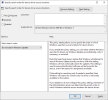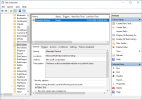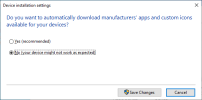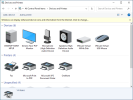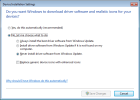Will this registry do the same for me ?...
I finally got around to testing this today, and on Windows 10 21H2 Home edition zielonsky's key actually stops Windows from automatically installing the Nvidia display driver!
I was pulling my hair out looking for this fix, as the internet is absolutely filled with a crap ton of bad/outdated alternatives to this, even reliable sites like TenForums and other tools are all sorts of wrong for later W10 versions, including Microsoft's own documentation. I find this to be the case just about everywhere though when it specifically comes to anything related to Defender or Windows Update, almost all those tweaks on the internet don't work for 21H2 and/or Home edition because they either apply to non-Home editions only, or didn't get updated when Microsoft changed a lot of these keys in the 1607 version and beyond.
For example, Googling will come up with a dozen or more settings with all sorts of paths and keys like these:
"ExcludeWUDriversInQualityUpdate"
HKEY_LOCAL_MACHINE\SOFTWARE\Microsoft\PolicyManager\current\device\Update
HKEY_LOCAL_MACHINE\SOFTWARE\Microsoft\PolicyManager\default\Update
HKEY_LOCAL_MACHINE\SOFTWARE\Microsoft\WindowsUpdate\UX\Settings
HKEY_LOCAL_MACHINE\SOFTWARE\Policies\Microsoft\Windows\WindowsUpdate
None of them apply to the combination of W10/21H2/Home though. The one that did work is what zielonsky posted, which I think he pulled from NTLite:
[HKEY_LOCAL_MACHINE\SOFTWARE\Microsoft\Windows\CurrentVersion\DriverSearching]
"SearchOrderConfig"=dword:00000000
I have only tested this on my desktop at the moment, but to verify if it is a surefire fix I still need to try it on a clean install by integrating the key using NTLite, and also on my laptop too which has a lot more drivers that Windows Update tries to download, and see if this key continues to work in these scenarios. Unfortunately not all keys "stick" when integrated, because Windows overwrites them during Windows Setup and/or OOBE, so here's hoping this one doesn't suffer from that. After I'm done testing I'll add this tweak into my guide (
link) on Windows Update.