I do have the license. I have removed apps but it's hit or miss with me with that start menu bloat. Sometimes it's gone, other times it's not. I don't know what the correct setting is to prevent it. I have had luck removing all the apps I want gone but that start menu bloat is a thumb in my eye after a successful clean install. I only have 3 requirements for my NT lite install no crap in the start menu, crap apps gone and office and spotlight need to work. I do not like turning anything off that cant be turned on in windows. I never broke office, but half the time I break spotlight on the lock screen and spotlight for the desktop background.The English (World) trick is a bogus hack, it doesn't actually remove any software.
It merely breaks your Start Menu's initial layout by not registering any app icons, that's about it. Don't believe everything you read online. With free NTLite, you can remove a number of default apps. The rest of the removals can be unlocked by a license.
You are using an out of date browser. It may not display this or other websites correctly.
You should upgrade or use an alternative browser.
You should upgrade or use an alternative browser.
Guide: Optimized Image
Removing Content Delivery Manager does block all 3rd-party app suggestions, but it will break Spotlight. The alternative is enabling a series of reg keys, which sometimes doesn't always work.
I believe Spotlight is SubscribedContent-338387.
Code:
reg add "HKCU\Software\Microsoft\Windows\CurrentVersion\ContentDeliveryManager" /v "ContentDeliveryAllowed" /t REG_DWORD /d "0" /f
reg add "HKCU\Software\Microsoft\Windows\CurrentVersion\ContentDeliveryManager" /v "FeatureManagementEnabled" /t REG_DWORD /d "0" /f
reg add "HKCU\Software\Microsoft\Windows\CurrentVersion\ContentDeliveryManager" /v "OemPreInstalledAppsEnabled" /t REG_DWORD /d "0" /f
reg add "HKCU\Software\Microsoft\Windows\CurrentVersion\ContentDeliveryManager" /v "PreInstalledAppsEnabled" /t REG_DWORD /d "0" /f
reg add "HKCU\Software\Microsoft\Windows\CurrentVersion\ContentDeliveryManager" /v "PreInstalledAppsEverEnabled" /t REG_DWORD /d "0" /f
reg add "HKCU\Software\Microsoft\Windows\CurrentVersion\ContentDeliveryManager" /v "SilentInstalledAppsEnabled" /t REG_DWORD /d "0" /f
reg add "HKCU\Software\Microsoft\Windows\CurrentVersion\ContentDeliveryManager" /v "SoftLandingEnabled" /t REG_DWORD /d "0" /f
reg add "HKCU\Software\Microsoft\Windows\CurrentVersion\ContentDeliveryManager" /v "SubscribedContentEnabled" /t REG_DWORD /d "0" /f
reg add "HKCU\Software\Microsoft\Windows\CurrentVersion\ContentDeliveryManager" /v "SubscribedContent-310093Enabled" /t REG_DWORD /d "0" /f
reg add "HKCU\Software\Microsoft\Windows\CurrentVersion\ContentDeliveryManager" /v "SubscribedContent-338388Enabled" /t REG_DWORD /d "0" /f
reg add "HKCU\Software\Microsoft\Windows\CurrentVersion\ContentDeliveryManager" /v "SubscribedContent-338389Enabled" /t REG_DWORD /d "0" /f
reg add "HKCU\Software\Microsoft\Windows\CurrentVersion\ContentDeliveryManager" /v "SubscribedContent-338393Enabled" /t REG_DWORD /d "0" /f
reg add "HKCU\Software\Microsoft\Windows\CurrentVersion\ContentDeliveryManager" /v "SubscribedContent-353694Enabled" /t REG_DWORD /d "0" /f
reg add "HKCU\Software\Microsoft\Windows\CurrentVersion\ContentDeliveryManager" /v "SubscribedContent-353696Enabled" /t REG_DWORD /d "0" /f
reg add "HKCU\Software\Microsoft\Windows\CurrentVersion\ContentDeliveryManager" /v "SubscribedContentEnabled" /t REG_DWORD /d "0" /f
reg add "HKCU\Software\Microsoft\Windows\CurrentVersion\ContentDeliveryManager" /v "SystemPaneSuggestionsEnabled" /t REG_DWORD /d "0" /f
reg add "HKLM\Software\Policies\Microsoft\PushToInstall" /v "DisablePushToInstall" /t REG_DWORD /d "1" /f
reg delete "HKCU\Software\Microsoft\Windows\CurrentVersion\ContentDeliveryManager\Subscriptions" /f
reg delete "HKCU\Software\Microsoft\Windows\CurrentVersion\ContentDeliveryManager\SuggestedApps" /fI believe Spotlight is SubscribedContent-338387.
Hellbovine
Well-Known Member
- Messages
- 1,197
- Reaction score
- 740
This guide is intended for W10, and although many of the tweaks will work on W11, not all of them will. The start menu is an aspect that needs new tweaks on W11, so using this guide as-is won't tweak that effectively, which is why the FAQ tells people to adapt the tweaks to their needs if they go off course, such as by using W11, otherwise things won't work as intended.Can these tweaks be used on 23h2?...
Is there a policy I could have accidentally enabled with NTLite that would prevent me from changing settings within windows with 3rd party apps?Removing Content Delivery Manager does block all 3rd-party app suggestions, but it will break Spotlight. The alternative is enabling a series of reg keys, which sometimes doesn't always work.
Code:reg add "HKCU\Software\Microsoft\Windows\CurrentVersion\ContentDeliveryManager" /v "ContentDeliveryAllowed" /t REG_DWORD /d "0" /f reg add "HKCU\Software\Microsoft\Windows\CurrentVersion\ContentDeliveryManager" /v "FeatureManagementEnabled" /t REG_DWORD /d "0" /f reg add "HKCU\Software\Microsoft\Windows\CurrentVersion\ContentDeliveryManager" /v "OemPreInstalledAppsEnabled" /t REG_DWORD /d "0" /f reg add "HKCU\Software\Microsoft\Windows\CurrentVersion\ContentDeliveryManager" /v "PreInstalledAppsEnabled" /t REG_DWORD /d "0" /f reg add "HKCU\Software\Microsoft\Windows\CurrentVersion\ContentDeliveryManager" /v "PreInstalledAppsEverEnabled" /t REG_DWORD /d "0" /f reg add "HKCU\Software\Microsoft\Windows\CurrentVersion\ContentDeliveryManager" /v "SilentInstalledAppsEnabled" /t REG_DWORD /d "0" /f reg add "HKCU\Software\Microsoft\Windows\CurrentVersion\ContentDeliveryManager" /v "SoftLandingEnabled" /t REG_DWORD /d "0" /f reg add "HKCU\Software\Microsoft\Windows\CurrentVersion\ContentDeliveryManager" /v "SubscribedContentEnabled" /t REG_DWORD /d "0" /f reg add "HKCU\Software\Microsoft\Windows\CurrentVersion\ContentDeliveryManager" /v "SubscribedContent-310093Enabled" /t REG_DWORD /d "0" /f reg add "HKCU\Software\Microsoft\Windows\CurrentVersion\ContentDeliveryManager" /v "SubscribedContent-338388Enabled" /t REG_DWORD /d "0" /f reg add "HKCU\Software\Microsoft\Windows\CurrentVersion\ContentDeliveryManager" /v "SubscribedContent-338389Enabled" /t REG_DWORD /d "0" /f reg add "HKCU\Software\Microsoft\Windows\CurrentVersion\ContentDeliveryManager" /v "SubscribedContent-338393Enabled" /t REG_DWORD /d "0" /f reg add "HKCU\Software\Microsoft\Windows\CurrentVersion\ContentDeliveryManager" /v "SubscribedContent-353694Enabled" /t REG_DWORD /d "0" /f reg add "HKCU\Software\Microsoft\Windows\CurrentVersion\ContentDeliveryManager" /v "SubscribedContent-353696Enabled" /t REG_DWORD /d "0" /f reg add "HKCU\Software\Microsoft\Windows\CurrentVersion\ContentDeliveryManager" /v "SubscribedContentEnabled" /t REG_DWORD /d "0" /f reg add "HKCU\Software\Microsoft\Windows\CurrentVersion\ContentDeliveryManager" /v "SystemPaneSuggestionsEnabled" /t REG_DWORD /d "0" /f reg add "HKLM\Software\Policies\Microsoft\PushToInstall" /v "DisablePushToInstall" /t REG_DWORD /d "1" /f reg delete "HKCU\Software\Microsoft\Windows\CurrentVersion\ContentDeliveryManager\Subscriptions" /f reg delete "HKCU\Software\Microsoft\Windows\CurrentVersion\ContentDeliveryManager\SuggestedApps" /f
I believe Spotlight is SubscribedContent-338387.
Last edited:
Hellbovine
Well-Known Member
- Messages
- 1,197
- Reaction score
- 740
Everything Windows 11 as well as third party tools is unrelated to this guide and needs to be posted elsewhere. The point of threads like these is to troubleshoot or discuss things relevant to the first post, which in this case is purely about using NTLite as the only tool to specifically tweak Windows 10. Most people's issues on this forum are really due to an overuse of tools and scripts, which are all overwriting each other and creating bugs.
Last edited:
hi Hellbovine, thanks for such an effort to teach us some more stuff! will this guide work with win10pro 22h2 or should i consider more actions to be done?
Hellbovine
Well-Known Member
- Messages
- 1,197
- Reaction score
- 740
I've thoroughly answered questions about Windows (W10/W11), editions (Home/Pro), versions (21H2/22H2), and builds (19044.1288/etcetera), dozens of times now. I mean no insensitivity, but it's exhausting to rehash this every week, so now I'm directing people to carefully read through the guide, because maybe an answer isn't where it's expected to be found, but it's there. I'm well over 1,000 hours into this guide, so it's not unreasonable that I ask people to spend 20 minutes reading in return for a huge, transparent, polished image, that's free of charge.
If there are specific questions that someone is still confused about and it doesn't have an almost verbatim answer already sitting in the guide, then please ask and I or someone else will assist, but most of the questions in this thread is tweaking 101 information that applies to all custom images, meaning it's stuff that everyone landing on an advanced computer website like NTLite.com should already be at least a tiny bit familiar with.
Inexperienced users aren't discouraged from asking questions, but they need to get their feet wet first by following some guides and actually making a few images, because there's no substitution for hands-on experience. When I have a question like, "Will this tweak work" I answer it myself by installing a default Windows, installing the tweak, then reboot and test it. Newbies can do that too, but if they aren't interested in that kind of learning then they need to use guides as-is and accept things as they are.
If there are specific questions that someone is still confused about and it doesn't have an almost verbatim answer already sitting in the guide, then please ask and I or someone else will assist, but most of the questions in this thread is tweaking 101 information that applies to all custom images, meaning it's stuff that everyone landing on an advanced computer website like NTLite.com should already be at least a tiny bit familiar with.
Inexperienced users aren't discouraged from asking questions, but they need to get their feet wet first by following some guides and actually making a few images, because there's no substitution for hands-on experience. When I have a question like, "Will this tweak work" I answer it myself by installing a default Windows, installing the tweak, then reboot and test it. Newbies can do that too, but if they aren't interested in that kind of learning then they need to use guides as-is and accept things as they are.
Last edited:
Studied all the registry tweaks of this build line by line and did not find anything about disabling naggles algorithm. I disabled it manually after installing the build. I am primarily playing PUBG and disabling naggles reduces stuttering issue (at least for me). I am trying to learn like everyone else on this forum and would like to hear some opinions on disabling naggles algorithm and is there any reason why it wasn't included in this build cause I think it is a worth doing it.
Nagle’s Algorithm, like all tweaks, is an optimization based on a particular workload. What problem is the most important one to solve, since it’s impossible to solve ALL problems at the same time. Nagle was interested in the problem where small network transactions become inefficient, because the ratio of actual payload data is low vs. the TCP overhead.
Thus if your most important problem is the transfer of large data blocks, ie. copying files, then you try to wait and consolidate data by topping off each network packet. This also has the side effect of reducing CPU overhead from servicing less network buffer interrupts.
Nagle wasn’t a FPS gamer, and so his optimization is terrible for keeping low latency, and better response times while playing online games. So you should understand what problem his RFC was trying to fix.
Another factor is some of this might be moot. Some network performance might improve for local traffic (inside your home or office LAN), but ultimately you don’t manage the upstream routers past your own network. Those might have a stronger impact that any perf optimizations you do locally.
Like everything, you need to test performance based on your specific network setup, apps, and your ISP. What works for you may not benefit my situation. The real problem is you can’t switch TCP settings like Nagle’s on the fly.
So make a smart choice.
Thus if your most important problem is the transfer of large data blocks, ie. copying files, then you try to wait and consolidate data by topping off each network packet. This also has the side effect of reducing CPU overhead from servicing less network buffer interrupts.
Nagle wasn’t a FPS gamer, and so his optimization is terrible for keeping low latency, and better response times while playing online games. So you should understand what problem his RFC was trying to fix.
Another factor is some of this might be moot. Some network performance might improve for local traffic (inside your home or office LAN), but ultimately you don’t manage the upstream routers past your own network. Those might have a stronger impact that any perf optimizations you do locally.
Like everything, you need to test performance based on your specific network setup, apps, and your ISP. What works for you may not benefit my situation. The real problem is you can’t switch TCP settings like Nagle’s on the fly.
So make a smart choice.
Hellbovine
Well-Known Member
- Messages
- 1,197
- Reaction score
- 740
Yeah, pretty much what Garlin said. I didn't include any network tweaks in the first release, because I wanted to be certain about the stability of the configuration I settle on. There's a huge difference in modern Windows versus older operating systems in the sheer number of tweaks that can be toggled in the adapter properties as well as in the operating system through tools like TCP Optimizer, meaning it's very easy to make a mistake and actually harm performance, since network settings are extremely fickle.
We saw this issue (link) on the GamerOS thread, where the new PowerShell script crippled network performance, even though those tweaks were meant to improve it. I should have focused more on network a long time ago, and it was one of the very first things I was asked about when I started making guides. I began writing up a network guide back then, but part of the delay in its release is because there's three major aspects that have to be addressed for networks to come together properly (adapter, Windows, router), so it's a lot to manage and try to get right.
Nagle is a tweak that should improve performance if disabled, since it was designed to intentionally slow down how often packets are sent, which has the side effect of increasing latency. In other words, network data is carpooling instead of driving solo, so there's fewer cars on the road, but it's a longer trip overall with Nagle's algorithm enabled. Many network settings have scenarios where the opposite results can happen too, so keep that in mind while benchmarking and troubleshooting, because something odd will inevitably come up while experimenting.
We saw this issue (link) on the GamerOS thread, where the new PowerShell script crippled network performance, even though those tweaks were meant to improve it. I should have focused more on network a long time ago, and it was one of the very first things I was asked about when I started making guides. I began writing up a network guide back then, but part of the delay in its release is because there's three major aspects that have to be addressed for networks to come together properly (adapter, Windows, router), so it's a lot to manage and try to get right.
Nagle is a tweak that should improve performance if disabled, since it was designed to intentionally slow down how often packets are sent, which has the side effect of increasing latency. In other words, network data is carpooling instead of driving solo, so there's fewer cars on the road, but it's a longer trip overall with Nagle's algorithm enabled. Many network settings have scenarios where the opposite results can happen too, so keep that in mind while benchmarking and troubleshooting, because something odd will inevitably come up while experimenting.
Last edited:
Hello everyone,
I am not new to tech, my first computer was a Commodore Vic20 which tells you how old I am. Anyways, I have never compiled or ripped a custom Windows ISO. I am still on a Win7 machine simply because I have no real reason to upgrade. However, I am finally being forced off of my WIN7 machine because of, well Microsoft needs $$$$.
Enough of my rant. I have followed and read all pages of this post. I plan on using a WIN11 (Trying to futurize against upgrading for awhile). My game plan is to rip and ISO with the following removed from WIN11:
Bing Search, Cortana, Microsoft Team (Very intrusive Anti-Privacy Software), Office, Device Experience and OneDrive (don't need it with my own Private Cloud via Synology).
I don't need these items and will NEVER use them. AFTER I rip the ISO I will then apply this guide to optimize and rip the final ISO to install WIN11. I know this Optimizing guide is for WIN10, so I know what pitfalls I may find with WIN11. However, does anyone foresee any problems removing the above listed items to use as a Base ISO. Or, I'm I wasting my time removing these items? Any thoughts would be appreciated.
Sorry if this might be the wrong place to ask. I am using this guide so I figured I would post here.
BTW, Hellbovine, Thanks for all you do for everyone.
I am not new to tech, my first computer was a Commodore Vic20 which tells you how old I am. Anyways, I have never compiled or ripped a custom Windows ISO. I am still on a Win7 machine simply because I have no real reason to upgrade. However, I am finally being forced off of my WIN7 machine because of, well Microsoft needs $$$$.
Enough of my rant. I have followed and read all pages of this post. I plan on using a WIN11 (Trying to futurize against upgrading for awhile). My game plan is to rip and ISO with the following removed from WIN11:
Bing Search, Cortana, Microsoft Team (Very intrusive Anti-Privacy Software), Office, Device Experience and OneDrive (don't need it with my own Private Cloud via Synology).
I don't need these items and will NEVER use them. AFTER I rip the ISO I will then apply this guide to optimize and rip the final ISO to install WIN11. I know this Optimizing guide is for WIN10, so I know what pitfalls I may find with WIN11. However, does anyone foresee any problems removing the above listed items to use as a Base ISO. Or, I'm I wasting my time removing these items? Any thoughts would be appreciated.
Sorry if this might be the wrong place to ask. I am using this guide so I figured I would post here.
BTW, Hellbovine, Thanks for all you do for everyone.
Last edited:
Hellbovine
Well-Known Member
- Messages
- 1,197
- Reaction score
- 740
What I recommend is to use the built-in NTLite templates, since their purpose is for exactly that question, about what components are safe to remove. The templates are cumulative in the number of components they uninstall, and in terms of risk versus reward, so the Privacy template removes the least, but is the safest, while the Gaming template removes more, but may cause some things to malfunction, and so forth.
The templates gives us the ability to judge the relative safety of any removal based on how the NTLite developer has grouped them, using the template color scheme (green > blue > orange > red), which should be a good starting point at least. Then some forum searching of a component will reveal if there are other problems that come from uninstalling it, as more posts tend to indicate a higher risk.
Regardless of what preset is used, always be sure to apply that preset and process it in NTLite, then load that modified image again to apply and process my guide on top of it. The ordering matters, because my tweaks need to overwrite registry keys that can be messed up by other presets. Any problems arising from specific removals would need to go into a different thread, since that troubleshooting is unrelated to this guide.
The templates gives us the ability to judge the relative safety of any removal based on how the NTLite developer has grouped them, using the template color scheme (green > blue > orange > red), which should be a good starting point at least. Then some forum searching of a component will reveal if there are other problems that come from uninstalling it, as more posts tend to indicate a higher risk.
Regardless of what preset is used, always be sure to apply that preset and process it in NTLite, then load that modified image again to apply and process my guide on top of it. The ordering matters, because my tweaks need to overwrite registry keys that can be messed up by other presets. Any problems arising from specific removals would need to go into a different thread, since that troubleshooting is unrelated to this guide.
Last edited:
Thanks for the reply. Yes, I will use a privacy preset. Logically that make the most since and for a troubleshooting stand point it will give me the best solution. I have been looking into this process for a little over a month. I tend to be slow at getting things done because I want to make sure ALL of my bases are covered prior to doing the task at hand. Thank You Hellbovine for being equally methodical on this and other guides you have provided. I think methodical thinking is a lost art on our Society.What I recommend is to use the built-in NTLite templates, since their purpose is for exactly that question, about what components are safe to remove. The templates are cumulative in the number of components they uninstall, and in terms of risk versus reward, so the Privacy template removes the least, but is the safest, while the Gaming template removes more, but may cause some things to malfunction, and so forth.
The templates gives us the ability to judge the relative safety of any removal based on how the NTLite developer has grouped them, using the template color scheme (green > blue > orange > red), which should be a good starting point at least. Then some forum searching of a component will reveal if there are other problems that come from uninstalling it, as more posts tend to indicate a higher risk.
Regardless of what preset is used, always be sure to apply that preset and process it in NTLite, then load that modified image again to apply and process my guide on top of it. The ordering matters, because my tweaks need to overwrite registry keys that can be messed up by other presets. Any problems arising from specific removals would need to go into a different thread, since that troubleshooting is unrelated to this guide.
Hi everyone,
I've searched through the forum but couldn't find an answer. My English isn't very good, so I hope you can help me. How can I reactivate the Recycle Bin? By default, it's disabled, and the usual methods to enable it don't work. The Recycle Bin folder doesn't exist.
Thanks in advance for your help!
I've searched through the forum but couldn't find an answer. My English isn't very good, so I hope you can help me. How can I reactivate the Recycle Bin? By default, it's disabled, and the usual methods to enable it don't work. The Recycle Bin folder doesn't exist.
Thanks in advance for your help!
Hellbovine
Well-Known Member
- Messages
- 1,197
- Reaction score
- 740
To figure something like this out on your own in the future, right-click on the registry files and edit them to then search for a relevant keyword, such as "Recycle" to find tweaks that affect the recycle bin. Then, with intuitiveness or Googling you can figure out how to reverse it on both a live install of Windows, or modify the tweaks to your liking before saving the registry file and installing a new Windows with your adjustments.
In this case, my guide has two registry keys in Reg_3_Settings, around line 450 or so, which toggle the Recycle bin on the desktop to hidden. Googling that should reveal something like this (link), which says that changing the dword value to 0 will unhide the shortcut.
In this case, my guide has two registry keys in Reg_3_Settings, around line 450 or so, which toggle the Recycle bin on the desktop to hidden. Googling that should reveal something like this (link), which says that changing the dword value to 0 will unhide the shortcut.
I am having some trouble figuring it out by myself. I have searched the forum for words "dark color theme" and "windows search", but still did not find anything usefull. I did not find anything in registry files either (probably because I am not sure what I have to be looking for exactly). However while searching in windows search (not that i use it that much!) the search window is white despite having dark color theme selected. I know some of you will say "what a big deal!" but trust me if you live with 2 toddlers and share the same room while they are sleeping it somewhat becomes a deal especially when I want to avoid waking them up. Can anyone help me or give some advice turn that search box to dark? 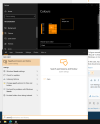
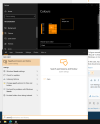
Hellbovine
Well-Known Member
- Messages
- 1,197
- Reaction score
- 740
What I meant by that for the other user was because the issue they had was due to one of my tweaks. This dark theme question isn't about my guide though, so that's why there aren't any answers to be found in my registry files, because I don't enable or modify dark mode.I am having some trouble figuring it out by myself...
Like Garlin said, dark mode just hasn't reached 100% compatibility everywhere yet. It's a work in progress on Microsoft's side and your screenshot is a perfect example of that, where all the various backgrounds don't always fit the light/dark themes as good as they could.
This is something you can report to Microsoft using the Feedback Hub app included in Windows. For a workaround, there are lots of keys in the registry which control background colors, but it seems like they are being heavily deprecated over time, as they didn't work when I recently tried to help someone else change a few other page's background colors.
Last edited:
