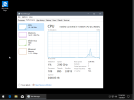appreciate you sharing this!Welcome to the Gaming Lounge.
Here you will find a collection of guides, notes, and tools for tweaking the Windows operating system, as well as gaming advice. This page contains useful information for all types of users, but is geared towards gamers and people seeking high performance. As such, this is not a thread for those looking to discuss domains or security because those topics do not apply to the majority of home users and are not focused on performance. The advice offered here is what I have settled on after tweaking computers for 30 years, focused on gaming, productivity, and overall efficiency.
GUIDE: NTLITE FOR BEGINNERS
How to get started with the NTLite program:
https://www.ntlite.com/community/index.php?threads/guide-ntlite-for-beginners.2979/
GUIDE: INSTALLING WINDOWS
How to install Windows and update drivers:
https://www.ntlite.com/community/index.php?threads/guide-installing-windows.2986/
GUIDE: OPTIMIZED IMAGE
How to make a customized Windows install for high performance:
https://www.ntlite.com/community/index.php?threads/guide-optimized-image.2990/
GUIDE: DPC LATENCY
How to identify and troubleshoot DPC latency issues:
https://www.ntlite.com/community/index.php?threads/guide-dpc-latency.3757/
GUIDE: QUALITY CONTROL
How to be more efficient in your Windows tweaking:
https://www.ntlite.com/community/index.php?threads/guide-quality-control.3010/
GUIDE: DEFAULT RESOURCE USAGE
Information about the overhead of Windows 10:
https://www.ntlite.com/community/index.php?threads/guide-default-resource-usage.2761/
GUIDE: START MENU AND TASKBAR
How to remove ads and sponsored apps from a Windows install:
https://www.ntlite.com/community/index.php?threads/guide-start-menu-and-taskbar.2794/
Note: these tweaks are already included in the "Optimized Image" guide.
GUIDE: PAUSE WINDOWS UPDATES
How to pause updates for any amount of time:
https://www.ntlite.com/community/index.php?threads/guide-pause-windows-updates.2897/
Note: these tweaks are already included in the "Optimized Image" guide.
GUIDE: OPTIMIZING CORTANA
How to optimize Cortana without breaking the operating system:
https://www.ntlite.com/community/index.php?threads/guide-optimizing-cortana.3215/
Note: these tweaks are already included in the "Optimized Image" guide.
GUIDE: CUSTOM ISO DOWNLOADS
Read this before using a custom Windows operating system found online:
https://www.ntlite.com/community/index.php?threads/guide-custom-iso-downloads.3484/
GUIDE: CHOOSING A PRESET
Read this before using NTLite to build a custom Windows operating system:
https://www.ntlite.com/community/index.php?threads/guide-choosing-a-preset.3284/
TROUBLESHOOT: SAFE MODE
How to use safe mode to fix major issues after something breaks:
https://www.ntlite.com/community/index.php?threads/troubleshoot-safe-mode.3218/
DIRECTX (DX) RUNTIMES
The following package must be manually installed on all Windows since it is not included by default, and is especially important for gamers. This package contains "optional" components that are actually mandatory for a lot of games and game related software to function properly.
DX9 June 2010 redistributable:
https://www.microsoft.com/en-us/download/details.aspx?id=8109
VISUAL C++ RUNTIMES
The following package must be manually installed on all Windows since it is not included by default, and is especially important for gamers. This package contains files that are mandatory for a lot of games and other tools to function properly.
C++ 2015-2022 (32-bit):
https://aka.ms/vs/17/release/vc_redist.x86.exe
C++ 2015-2022 (64-bit):
https://aka.ms/vs/17/release/vc_redist.x64.exe
Documentation:
https://docs.microsoft.com/en-us/cpp/windows/latest-supported-vc-redist
Note: if you are on a 64-bit Windows you will need to install both the 32-bit and 64-bit versions, however 32-bit Windows only need the 32-bit version.
BEST WINDOWS FOR GAMING
If you are a gamer then the first thing you need to know is that Microsoft seems to have gotten a lot of other companies onboard with their end of life road map. Anti-cheat software is now dropping support for versions of Windows that are no longer supported by Microsoft. This alone is a big enough reason to move on from an older Windows 10, such as 1809, 1903, or any other outdated edition.
You will eventually find yourself unable to play your favorite games if your Windows is not supported. Anti-cheat is not the only ones doing this either, Battle.net dropped support for older operating systems, even though most of their games were designed for them. This is "planned obsolescence" and it is happening in a lot of places right now, and growing at a rapid pace.
In addition to that, I do not recommend using any new operating system that just released, which in this case is Windows 11. The reason is because it takes several years for operating systems to mature, as well as for drivers and other 3rd party software to adapt.
At this point in time I recommend Windows 10 21H2 (also called the November 2021 update):
https://www.microsoft.com/en-us/software-download/windows10ISO
Note: version 22H2 has released and the Microsoft ISO link will point to that now, but 22H2 is very buggy and should not be used (link1, link2), so you will have to use a 3rd party resource to download the 21H2 ISO, such as the Rufus tool.
BENCHMARKING
The internet has so much misinformation regarding computers, and the reality is a lot of tweaks that people use do not apply to their operating system, which means it does nothing (though the person will claim it is a good tweak), or the tweak does apply and actually decreases performance.
This is because most gamers just go by how their computer "feels" rather than doing proper benchmarks or actual testing. It is common for gamers to blindly apply a bunch of random tweaks and scripts from the internet, and then the placebo effect makes them feel good since they think they got this advice from a professional. The takeaway here is to always test everything, or at least see if someone else did and take a look at that data.
GAMING LAPTOPS
If you are a gamer then you are wasting your time playing on a laptop, you will never find high-end performance on a laptop, period. A desktop computer can be built at a fraction of the price and will always outperform the best “gaming” laptop there is. There is a reason graphics cards nowadays are literally the same size as a small laptop, you just cannot fit all of that performance into a paper-thin device.
There is also a lot of other hidden issues in laptops too, such as the thermal drivers, lack of bios options, and other types of throttling which will happen no matter how much you tweak things, not to mention overheating issues since they just do not have the active cooling capabilities of a desktop. These concerns also introduce a lot of DPC latency that many times cannot be avoided. Overall, it just is not worth it, and I am truly sorry if you got talked into buying a "gaming" laptop, because no such thing exists, it is just marketing hype.
If you need a laptop for everyday browsing and general office work, then save yourself the Windows headache and buy a Chromebook, since Chrome OS is infinitely lighter than Windows in terms of bloat and resource usage. Plus, Chromebooks are extremely cheap to own and super easy to maintain.
GAMING PERFORMANCE
We need to talk about what tweaking is and is not. There are way too many misconceptions out there about how to improve gaming performance, and many people are looking at a lot of it the wrong way.
The few ways to improve performance are through updating firmware and drivers, adjusting a game's config files, optimizing Windows, overclocking, and buying faster hardware. Let us breakdown each of these topics.
1) Firmware and drivers fix bugs and add support so that hardware works as intended, and it is as simple as making sure things are always updated to see those benefits.
2) Many game engines are unoptimized and your gameplay can be improved by tweaking hidden settings in the config files, but every game requires its own guide on that topic.
3) Optimizing Windows is where we get into trouble, because there is so much misinformation out there, but the main takeaway about Windows tweaking is that you are not going to see increased framerates. Instead, what we are doing is reducing the overhead of Windows so that it stops interfering with games, which it does heavily by default.
Tweaks will not result in another 50 frames being added to your maximum framerate or something like that, what they will provide though is stability in what is called "1% lows" and in "DPC latency". In other words, the minimum framerate is what gets improved, which in many cases is actually more important than the maximum framerate.
It does not do you any good to have a framerate that fluctuates wildly, as that will result in a ton of stuttering/hitching/micro-stutter or whatever you want to call it. Instability is very noticeable and it takes enjoyment out of the game and negatively affects your ability to compete against others.
Minimum framerate is what consoles (Playstation, Xbox) are all about. Most games on consoles only run at maximum caps of 30 or 60 frames per second, which is atrocious by PC standards. But they get away with it, and most people do not notice just how bad it is because they are very stable framerates, thanks to lightweight, custom operating systems. If a game is running at 30 frames on a console, it will only fluctuate down to as low as 25 in a heavy action scene and you do not notice the low framerate because it is so stable overall.
All of the Windows operating systems after XP became very heavy on resources and it causes those fluctuations because there is so much overhead and background activity going on all the time. Once you calm down Windows with enough tweaks you can maintain a stable framerate much easier.
4) Overclocking the processor, memory, or graphics will give noticeable improvements, but at the cost of a lot of added heat, and as such it is not recommended on air cooling, since it is not worth the decreased life span that comes from excess heat.
5) Buying new hardware is self-explanatory, it is just expensive, and so most gamers cannot afford to have the best stuff and instead need to spend time optimizing other things to make up for the lack of firepower from their hardware.
HUMAN PERFORMANCE
There is kind of a sixth section related to the gaming performance topic above, but it is related to human performance instead. There are some things you can tweak or buy which provide advantages, but you might not see them manifest in a benchmark or other tool.
An example of this could be something like turning off the Windows mouse "enhance pointer precision" option which is on by default. Why? Because in the background what this is actually doing is adding what is called "mouse acceleration" and that can be a problem for a few reasons. Most notably though, is that it messes with your muscle memory in games, especially first person shooters.
Something that pro gamers will often do is to actually lower their mouse speed (only tweak that in-game, do not use Windows settings because it causes acceleration to turn on). This is usually the opposite of what people think, and a lot of players will crank mouse sensitivity up high, but by turning down the mouse sensitivity it helps to control things like weapon recoil for example, making it far easier to use automatic guns. It is something that you definitely need to try for a week or two and give yourself time to adjust, but once you do it will be game changing.
A similar tip is to get a mouse with a higher polling rate (500 Mhz or 1000 Mhz is plenty), but do not get sucked into the marketing hype for numbers above that. A higher polling rate causes the mouse to update faster, and it is quite noticeable over a traditional 125 Mhz mouse. I personally like the Razer Abyssus because it has no drivers to install, which means less overhead and bugs to deal with. On a related note, always use wired mice, as there is extra input lag in wireless devices. I would also recommend a black cloth mouse pad, without graphics, otherwise the raised glossy/gritty graphic design can an issue sometimes for the sensor or in the drag on the mouse.
Your keyboard and monitor are in the same camp as the mouse. Higher refresh rates on monitors help gamers see and react better, and using a mechanical keyboard along with something called "n-key rollover" is a major advantage over a traditional keyboard. I have a Deck Legend with a PS/2 connector (not USB) because it is the only way you can have full n-key rollover, which means I can mash my hand down on it and every single key will register.
N-key rollover is important, because you can only press a few keys simultaneously on a USB keyboard. Now think about how that applies to a first person shooter, you are trying to run diagonally forward, which requires two keys being pressed, then you are dolphin diving by pressing jump and prone while also pressing the run key, as well as trying to reload and throw a frag grenade, then melee someone who pops out of nowhere, all while accidentally pressing other keys like caps lock. A traditional keyboard starts to ignore most of your key-presses and stops sending those signals to your computer because it does not have n-key rollover. These are the kinds of secret tidbits worth learning about.
ABOUT ME
I have been a gamer and computer enthusiast for the last 30 years. I started on DOS at a young age, playing games like Doom and other fun things. Eventually that evolved into Diablo 2 where I took my gaming handle from the secret cow level.
I really got into tweaking computers when I first got started playing the Call of Duty game series. This first person shooter not only stressed the need for high performance due to more demanding visuals, but how well your computer performed also happened to be tied directly into how well you the player are able to perform, and so the never-ending quest for low latency and high framerates was born.
As the years went on I started to get into competitive gaming. I joined a few different clans and we competed on Team Warfare League, where we managed to do well in a few places, reaching rank #1 in North America on a couple of ladders. I also placed on the top boards in some Diablo 3 season ladders, but that place was overrun with botters so I dropped out early on.
It became too hard for me to stay competitive as I progressed further in college, got married, had kids, and so forth. Instead, I used my free time to continue learning about computers, and having fun doing what the gaming nerds refer to as "pub stomping" which is when players of a high skill level hop into random public games and dominate the scoreboards.
My favorite moments were in Modern Warfare and Black Ops, I had a few games with scores of like 180 kills with 10 deaths, and some 30-0 free for all games, and so forth. It became a meta game to get high kill-to-death ratios. As a result I got banned from a lot of servers, and I would save screenshots of each ban as a personal trophy. The reason was always some form of "suspected cheating", but there was of course never any cheating going on. That was one of the ups and downs of having “dedicated servers” which is where individual people rent or own the game server, and moderators can just ban people for any reason.
What is my point to all of this? Well, my goal now as an old fart is to pass on all the knowledge I learned over the years to the newbies out there. I want to teach them all of the stuff that I had to learn the hard way, so they can spend more time dominating in their games, rather than troubleshooting things. I want to try and create a page here where people can come to learn a few things, get an optimized version of Windows installed, and then just login to their favorite game and kick butt.
You are using an out of date browser. It may not display this or other websites correctly.
You should upgrade or use an alternative browser.
You should upgrade or use an alternative browser.
Gaming Lounge
Nice! If I bought that I wouldn't live after someone found outDeck Legend with a PS/2 connector
Hellbovine
Well-Known Member
- Messages
- 1,197
- Reaction score
- 740
Haha, yeah they can be expensive, but mechanical keyboards can make a world of difference compared to the cheap ones, especially for gamers and really fast typers. I can never go back now, it's just too noticeable of a downgrade when I have to use regular keyboards at work or wherever. Plus, mechanical keyboards are built with a focus on quality, and mine has lasted well over 10 years of heavy usage, so it was worth it for me.If I bought that I wouldn't live after someone found out
The holidays are coming up, you can always hint around that you want one!
Last edited:
giving a try to this method today.
it's a full standard image (without onecore ready to start), just modified from regs
i try it now, then if there is something annoying popping up, i touch something.
Hope this work well in 23H2 W11
btw, i select not compact (read somewhere its better) at the price of some less space.
trimmed other version and added some postsetup software (728MB), its 6.53GB
Hey Hellbovine, great work here. I am working on modifying this ISO as I write this.
I was wondering if you or anyone here had an opinion of how this version compares to Txmmy's GamerOS?
In reference to: https://www.ntlite.com/community/index.php?threads/gameros-windows-10-11-diy-preset.2350/
it's a full standard image (without onecore ready to start), just modified from regs
i try it now, then if there is something annoying popping up, i touch something.
Hope this work well in 23H2 W11
btw, i select not compact (read somewhere its better) at the price of some less space.
trimmed other version and added some postsetup software (728MB), its 6.53GB
Jonbee.603
New Member
- Messages
- 2
- Reaction score
- 1
Hellbovine
Well-Known Member
- Messages
- 1,197
- Reaction score
- 740
Launch a command prompt as administrator, then enter "rundll32.exe advapi32.dll,ProcessIdleTasks & pause" without quotes and wait for it to finish (takes 15-30 minutes). Now, reboot and check task manager afterwards to see lower resources. This process naturally happens when the computer idles, but can be forced to execute pending queues immediately. Here's my default Windows install information (link1) for comparison. As for the question about this guide versus others, that is both objective and subjective.Did I miss something?
GAMEROS
I really don't want to get involved in an e-peen war, so I will stick to only stuff that is objective:
The GamerOS may have lower resource usage, but it's not entirely reflective of what is going on, since much of that can come from the SVC split (link2) tweak, which I do not include in my guide at the moment. As far as quality goes, my image is superior as it does not introduce any bugs or quirks, while component removals from any other preset may cause issues due to lost file dependencies. My first impression of the GamerOS powershell script (link3) is that it contains some duplicative and harmful tweaks.
I haven't compared GamerOS performance to mine yet, aside from just looking at its task manager, but you could run a few benchmarks to compare. This post contains some free tools (link4) that I like. As-is it won't be an accurate comparison though, since my guide uses an older Window's build at the moment and that will affect the scores. Also, you could combine my guide with the GamerOS, which is what a lot of people have done.
The GamerOS may have lower resource usage, but it's not entirely reflective of what is going on, since much of that can come from the SVC split (link2) tweak, which I do not include in my guide at the moment. As far as quality goes, my image is superior as it does not introduce any bugs or quirks, while component removals from any other preset may cause issues due to lost file dependencies. My first impression of the GamerOS powershell script (link3) is that it contains some duplicative and harmful tweaks.
I haven't compared GamerOS performance to mine yet, aside from just looking at its task manager, but you could run a few benchmarks to compare. This post contains some free tools (link4) that I like. As-is it won't be an accurate comparison though, since my guide uses an older Window's build at the moment and that will affect the scores. Also, you could combine my guide with the GamerOS, which is what a lot of people have done.
OPTIMIZED IMAGE
My guide is highly polished, stable, and competitive, but may not be quite as fast as presets that use component removals. Using component removals offers much more potential to improve performance, but also much more potential to cause problems. The Optimized Image guide can be applied on top of other custom images to easily enhance them, and all the tweaks can be reversed on a live install, while presets with component removals are more difficult and rigid. I was planning on benchmarking my guide against a number of popular internet images as I work on the next version and will include those new screenshots when complete, as well as utilizing that data to improve my guides.
Last edited:
I saw one forum post that has a few helpful hints on performance tweaks and why they are set a specific way.
But are there any guides that explain what each of the keys/services/components do? I need Windows 11 unfortunately so I'd want to do all these tweaks myself and test it for my needs.
Also thanks.
UPDATE: Amazing, your .reg files have comments, exactly what I was looking for!!!!

But are there any guides that explain what each of the keys/services/components do? I need Windows 11 unfortunately so I'd want to do all these tweaks myself and test it for my needs.
Also thanks.
UPDATE: Amazing, your .reg files have comments, exactly what I was looking for!!!!
Last edited:
Necrosaro
Well-Known Member
- Messages
- 645
- Reaction score
- 257
Hellbovine has a lot of extras as to what his stuff does. It's not just hockus pokus telling you it's goodI saw one forum post that has a few helpful hints on performance tweaks and why they are set a specific way.
But are there any guides that explain what each of the keys/services/components do? I need Windows 11 unfortunately so I'd want to do all these tweaks myself and test it for my needs.
Also thanks.
UPDATE: Amazing, your .reg files have comments, exactly what I was looking for!!!!

Hellbovine
Well-Known Member
- Messages
- 1,197
- Reaction score
- 740
This is an informational post which compares the performance data of Windows 10 and 11. The purpose of this is to help show users how to benchmark, and to see if the tests can determine which of the latest ISO images has better performance overall. One thing I hope this post will do, is to get some users to understand that performance is not a subjective topic, because everything can be tested.
For the testing methodology, a clean and default install of Windows was performed by deleting all partitions during Windows Setup, while offline. OneDrive is allowed to install at the desktop, and then the ProcessIdleTasks command (link1) is executed to force all background queues to clear out, which lowers the resources Windows consumes while idle, so that after a reboot there is a steady baseline to compare against.
The benchmarking tools used were curated under the principle that these tests can be easily replicated by anyone, because they are all free, support a wide range of hardware, do not require internet, and are fairly intuitive. Keep in mind that in the benchmarking world, a 3% variance in scores is normal and not indicative of something being better or worse. In other words, if a test was ran 100 times it is possible that every result changes up or down, but generally within that margin, so avoid jumping to conclusions over differences in that range.
BENCHMARK DATA
MISCELLANEOUS INFORMATION
BENCHMARK SUMMARY
For the testing methodology, a clean and default install of Windows was performed by deleting all partitions during Windows Setup, while offline. OneDrive is allowed to install at the desktop, and then the ProcessIdleTasks command (link1) is executed to force all background queues to clear out, which lowers the resources Windows consumes while idle, so that after a reboot there is a steady baseline to compare against.
The benchmarking tools used were curated under the principle that these tests can be easily replicated by anyone, because they are all free, support a wide range of hardware, do not require internet, and are fairly intuitive. Keep in mind that in the benchmarking world, a 3% variance in scores is normal and not indicative of something being better or worse. In other words, if a test was ran 100 times it is possible that every result changes up or down, but generally within that margin, so avoid jumping to conclusions over differences in that range.
BENCHMARK DATA
The attached screenshots provide details on extra data from the benchmark software, but the text below is where the most important pieces are discussed. If you do not want to wade through all the data, just look for the "Results" text under each grouping or skip to the "Summary" section at the bottom of this post. Before refuting anything, please read the whole post to avoid derailment by things already discussed.
7-Zip (W10_21H2): Compressing Rating 18.005 GIPS, Decompressing Rating 19.089 GIPS, Total Rating 18.547 GIPS
7-Zip (W10_22H2): Compressing Rating 18.264 GIPS, Decompressing Rating 19.222 GIPS, Total Rating 18.743 GIPS
7-Zip (W11_23H2): Compressing Rating 18.234 GIPS, Decompressing Rating 19.261 GIPS, Total Rating 18.747 GIPS
7-Zip Results: No winner, results fall within the 3% variance of benchmarking.
Cinebench (W10_21H2): CPU Multi Core 2413 points
Cinebench (W10_22H2): CPU Multi Core 2424 points
Cinebench (W11_23H2): CPU Multi Core 2416 points
Cinebench Results: No winner, results fall within the 3% variance of benchmarking.
CrystalDiskMark Read (W10_21H2): Q8T1 (SEQ) 555.13 MB/s, Q1T1 (SEQ) 517.41 MB/s, Q32T1 (RND) 217.46 MB/s, Q1T1 (RND) 30.23 MB/s
CrystalDiskMark Read (W10_22H2): Q8T1 (SEQ) 551.89 MB/s, Q1T1 (SEQ) 512.15 MB/s, Q32T1 (RND) 214.82 MB/s, Q1T1 (RND) 29.73 MB/s
CrystalDiskMark Read (W11_23H2): Q8T1 (SEQ) 553.15 MB/s, Q1T1 (SEQ) 516.70 MB/s, Q32T1 (RND) 241.32 MB/s, Q1T1 (RND) 29.99 MB/s
CrystalDiskMark Read Results: W11_23H2 is best in Q32T1 (RND).
CrystalDiskMark Write (W10_21H2): Q8T1 (SEQ) 373.75, Q1T1 (SEQ) 378.39, Q32T1 (RND) 189.83, Q1T1 (RND) 60.41
CrystalDiskMark Write (W10_22H2): Q8T1 (SEQ) 374.06, Q1T1 (SEQ) 378.54, Q32T1 (RND) 185.77, Q1T1 (RND) 59.00
CrystalDiskMark Write (W11_23H2): Q8T1 (SEQ) 338.49, Q1T1 (SEQ) 343.78, Q32T1 (RND) 180.51, Q1T1 (RND) 59.36
CrystalDiskMark Write Results: W10 builds are best in Q8T1 (SEQ), Q1T1 (SEQ), and Q32T1 (RND).
LatencyMon (W10_21H2): Highest DPC latency 0182.90, Average DPC latency 1.527671
LatencyMon (W10_22H2): Highest DPC latency 0046.90, Average DPC latency 0.918647
LatencyMon (W11_23H2): Highest DPC latency 1402.30, Average DPC latency 1.508662
LatencyMon Results: W10_22H2 is the clear winner, with a colossal 187% difference in spikes and 48% difference in averages!
Novabench (W10_21H2): Overall 1473, CPU 469, GPU 691, RAM 234, DISK 79
Novabench (W10_22H2): Overall 1476, CPU 467, GPU 696, RAM 234, DISK 79
Novabench (W11_23H2): Overall 1468, CPU 469, GPU 691, RAM 232, DISK 76
Novabench Results: No winner, but screenshot shows W11_23H2 behind in write speeds, supporting the CrystalDiskMark results.
PCMark10 (W10_21H2): Overall 3521, Essentials 6934, Productivity 5409, Digital Content Creation 3160
PCMark10 (W10_22H2): Overall 3519, Essentials 6941, Productivity 5370, Digital Content Creation 3174
PCMark10 (W11_23H2): Overall 3423, Essentials 6957, Productivity 4957, Digital Content Creation 3158
PCMark10 Results: W10 builds are best in productivity, with screenshot showing W11 behind in the office software subcategory.
TaskManager (W10_21H2): Processes 112, Threads 912, Handles 36962, Memory 1.3 GB
TaskManager (W10_22H2): Processes 108, Threads 946, Handles 35327, Memory 1.4 GB
TaskManager (W11_23H2): Processes 105, Threads 938, Handles 36690, Memory 1.5 GB
TaskManager Results: No winner, results here vary by about 5% every reboot, but memory will keep growing with future bloat.
TimerBench 1920x1080 (W10_21H2): Average frame rate 71.82, Maximum frame time 17.77, 99th percentile 15.37
TimerBench 1920x1080 (W10_22H2): Average frame rate 72.43, Maximum frame time 23.78, 99th percentile 15.39
TimerBench 1920x1080 (W11_23H2): Average frame rate 72.32, Maximum frame time 25.72, 99th percentile 15.44
TimerBench 1920x1080 Results: W10 builds have lower maximum frame times, supporting the LatencyMon results.
TimerBench 640x480 (W10_21H2): Average frame rate 361.15, Maximum frame time 13.08, 99th percentile 3.27
TimerBench 640x480 (W10_22H2): Average frame rate 359.51, Maximum frame time 07.94, 99th percentile 3.20
TimerBench 640x480 (W11_23H2): Average frame rate 355.64, Maximum frame time 10.84, 99th percentile 3.25
TimerBench 640x480 Results: W10_22H2 has the best maximum frame time, supporting the LatencyMon results.
UnigineHeaven (W10_21H2): Average frame rate 122.1, Score 3074, Minimum frame rate 9.2, Maximum frame rate 233.0
UnigineHeaven (W10_22H2): Average frame rate 121.5, Score 3060, Minimum frame rate 9.2, Maximum frame rate 232.3
UnigineHeaven (W11_23H2): Average frame rate 122.0, Score 3073, Minimum frame rate 9.2, Maximum frame rate 233.8
UnigineHeaven Results: No winner, results fall within the 3% variance of benchmarking.
UnigineValley (W10_21H2): Average frame rate 84.5, Score 3537, Minimum frame rate 21.8, Maximum frame rate 128.1
UnigineValley (W10_22H2): Average frame rate 84.4, Score 3530, Minimum frame rate 22.6, Maximum frame rate 128.6
UnigineValley (W11_23H2): Average frame rate 84.3, Score 3525, Minimum frame rate 19.9, Maximum frame rate 126.7
UnigineValley Results: W11 minimum frame rate is likely an outlier, otherwise these outcomes are statistically equal.
WinVer (W10_21H2): Windows 10 Version 21H2, Build 19044.1288, V0 ISO release
WinVer (W10_22H2): Windows 10 Version 22H2, Build 19045.2965, V1 ISO release
WinVer (W11_23H2): Windows 11 Version 23H2, Build 22631.2861, V2 ISO release
WinVer Results: This shows exactly which builds were tested.
7-Zip (W10_21H2): Compressing Rating 18.005 GIPS, Decompressing Rating 19.089 GIPS, Total Rating 18.547 GIPS
7-Zip (W10_22H2): Compressing Rating 18.264 GIPS, Decompressing Rating 19.222 GIPS, Total Rating 18.743 GIPS
7-Zip (W11_23H2): Compressing Rating 18.234 GIPS, Decompressing Rating 19.261 GIPS, Total Rating 18.747 GIPS
7-Zip Results: No winner, results fall within the 3% variance of benchmarking.
Cinebench (W10_21H2): CPU Multi Core 2413 points
Cinebench (W10_22H2): CPU Multi Core 2424 points
Cinebench (W11_23H2): CPU Multi Core 2416 points
Cinebench Results: No winner, results fall within the 3% variance of benchmarking.
CrystalDiskMark Read (W10_21H2): Q8T1 (SEQ) 555.13 MB/s, Q1T1 (SEQ) 517.41 MB/s, Q32T1 (RND) 217.46 MB/s, Q1T1 (RND) 30.23 MB/s
CrystalDiskMark Read (W10_22H2): Q8T1 (SEQ) 551.89 MB/s, Q1T1 (SEQ) 512.15 MB/s, Q32T1 (RND) 214.82 MB/s, Q1T1 (RND) 29.73 MB/s
CrystalDiskMark Read (W11_23H2): Q8T1 (SEQ) 553.15 MB/s, Q1T1 (SEQ) 516.70 MB/s, Q32T1 (RND) 241.32 MB/s, Q1T1 (RND) 29.99 MB/s
CrystalDiskMark Read Results: W11_23H2 is best in Q32T1 (RND).
CrystalDiskMark Write (W10_21H2): Q8T1 (SEQ) 373.75, Q1T1 (SEQ) 378.39, Q32T1 (RND) 189.83, Q1T1 (RND) 60.41
CrystalDiskMark Write (W10_22H2): Q8T1 (SEQ) 374.06, Q1T1 (SEQ) 378.54, Q32T1 (RND) 185.77, Q1T1 (RND) 59.00
CrystalDiskMark Write (W11_23H2): Q8T1 (SEQ) 338.49, Q1T1 (SEQ) 343.78, Q32T1 (RND) 180.51, Q1T1 (RND) 59.36
CrystalDiskMark Write Results: W10 builds are best in Q8T1 (SEQ), Q1T1 (SEQ), and Q32T1 (RND).
LatencyMon (W10_21H2): Highest DPC latency 0182.90, Average DPC latency 1.527671
LatencyMon (W10_22H2): Highest DPC latency 0046.90, Average DPC latency 0.918647
LatencyMon (W11_23H2): Highest DPC latency 1402.30, Average DPC latency 1.508662
LatencyMon Results: W10_22H2 is the clear winner, with a colossal 187% difference in spikes and 48% difference in averages!
Novabench (W10_21H2): Overall 1473, CPU 469, GPU 691, RAM 234, DISK 79
Novabench (W10_22H2): Overall 1476, CPU 467, GPU 696, RAM 234, DISK 79
Novabench (W11_23H2): Overall 1468, CPU 469, GPU 691, RAM 232, DISK 76
Novabench Results: No winner, but screenshot shows W11_23H2 behind in write speeds, supporting the CrystalDiskMark results.
PCMark10 (W10_21H2): Overall 3521, Essentials 6934, Productivity 5409, Digital Content Creation 3160
PCMark10 (W10_22H2): Overall 3519, Essentials 6941, Productivity 5370, Digital Content Creation 3174
PCMark10 (W11_23H2): Overall 3423, Essentials 6957, Productivity 4957, Digital Content Creation 3158
PCMark10 Results: W10 builds are best in productivity, with screenshot showing W11 behind in the office software subcategory.
TaskManager (W10_21H2): Processes 112, Threads 912, Handles 36962, Memory 1.3 GB
TaskManager (W10_22H2): Processes 108, Threads 946, Handles 35327, Memory 1.4 GB
TaskManager (W11_23H2): Processes 105, Threads 938, Handles 36690, Memory 1.5 GB
TaskManager Results: No winner, results here vary by about 5% every reboot, but memory will keep growing with future bloat.
TimerBench 1920x1080 (W10_21H2): Average frame rate 71.82, Maximum frame time 17.77, 99th percentile 15.37
TimerBench 1920x1080 (W10_22H2): Average frame rate 72.43, Maximum frame time 23.78, 99th percentile 15.39
TimerBench 1920x1080 (W11_23H2): Average frame rate 72.32, Maximum frame time 25.72, 99th percentile 15.44
TimerBench 1920x1080 Results: W10 builds have lower maximum frame times, supporting the LatencyMon results.
TimerBench 640x480 (W10_21H2): Average frame rate 361.15, Maximum frame time 13.08, 99th percentile 3.27
TimerBench 640x480 (W10_22H2): Average frame rate 359.51, Maximum frame time 07.94, 99th percentile 3.20
TimerBench 640x480 (W11_23H2): Average frame rate 355.64, Maximum frame time 10.84, 99th percentile 3.25
TimerBench 640x480 Results: W10_22H2 has the best maximum frame time, supporting the LatencyMon results.
UnigineHeaven (W10_21H2): Average frame rate 122.1, Score 3074, Minimum frame rate 9.2, Maximum frame rate 233.0
UnigineHeaven (W10_22H2): Average frame rate 121.5, Score 3060, Minimum frame rate 9.2, Maximum frame rate 232.3
UnigineHeaven (W11_23H2): Average frame rate 122.0, Score 3073, Minimum frame rate 9.2, Maximum frame rate 233.8
UnigineHeaven Results: No winner, results fall within the 3% variance of benchmarking.
UnigineValley (W10_21H2): Average frame rate 84.5, Score 3537, Minimum frame rate 21.8, Maximum frame rate 128.1
UnigineValley (W10_22H2): Average frame rate 84.4, Score 3530, Minimum frame rate 22.6, Maximum frame rate 128.6
UnigineValley (W11_23H2): Average frame rate 84.3, Score 3525, Minimum frame rate 19.9, Maximum frame rate 126.7
UnigineValley Results: W11 minimum frame rate is likely an outlier, otherwise these outcomes are statistically equal.
WinVer (W10_21H2): Windows 10 Version 21H2, Build 19044.1288, V0 ISO release
WinVer (W10_22H2): Windows 10 Version 22H2, Build 19045.2965, V1 ISO release
WinVer (W11_23H2): Windows 11 Version 23H2, Build 22631.2861, V2 ISO release
WinVer Results: This shows exactly which builds were tested.
MISCELLANEOUS INFORMATION
I do not have a new CPU to test it myself, but Windows 11 having majorly different P-core and E-core performance has been untrue so far, as shown by an NTLite member's game test (link2), as well as AnandTech (link3) and TechPowerUP (link4) sharing the same conclusion. It also makes logical sense for performance to be equal too, because Intel is not going to throw away over half of their potential profits by making their newest processors run poorly on W10, since it dominates the market share (link5) and that may continue until W12 or beyond.
Someone will inevitably comment about using other benchmarks, but many of those are paid software, and W11 will score higher in a few things, but that stuff is not meaningful to the bigger picture and is misleading. W11 does have minor improvements, such as DirectStorage, which Microsoft said in a blog that it was intentionally better than W10's variant, and some benchmarks will test that, but there is more to consider.
What too many people overlook, is that new technology like P-core, E-core, DirectStorage, etcetera, often takes years to mature and become usable or popular, since this stuff is typically too buggy at first, and/or requires additional support to fully utilize it. That means waiting for Windows updates, BIOS and hardware firmware, CPU microcode, new drivers, and even games need patches to add support too. In other words, it rarely makes sense to be on the bleeding edge of computer technology, and that goes for both operating systems and hardware.
Lastly, I did not include the previous W11 22H2 results data, because I already did a full set of tests a long time ago on an older W11 build, and tossed it out once I saw how bad the latency was. The reason I did these new tests was to see if the latest W11 version could beat W10, and to have screenshots to quell comments that incorrectly claim the performance of W11 is the same or better than W10.
Someone will inevitably comment about using other benchmarks, but many of those are paid software, and W11 will score higher in a few things, but that stuff is not meaningful to the bigger picture and is misleading. W11 does have minor improvements, such as DirectStorage, which Microsoft said in a blog that it was intentionally better than W10's variant, and some benchmarks will test that, but there is more to consider.
What too many people overlook, is that new technology like P-core, E-core, DirectStorage, etcetera, often takes years to mature and become usable or popular, since this stuff is typically too buggy at first, and/or requires additional support to fully utilize it. That means waiting for Windows updates, BIOS and hardware firmware, CPU microcode, new drivers, and even games need patches to add support too. In other words, it rarely makes sense to be on the bleeding edge of computer technology, and that goes for both operating systems and hardware.
Lastly, I did not include the previous W11 22H2 results data, because I already did a full set of tests a long time ago on an older W11 build, and tossed it out once I saw how bad the latency was. The reason I did these new tests was to see if the latest W11 version could beat W10, and to have screenshots to quell comments that incorrectly claim the performance of W11 is the same or better than W10.
BENCHMARK SUMMARY
My personal takeaway of this data is that the newest W10 builds are currently the best for having the right balance of performance and stability, plus they are easier to tweak than W11. Furthermore, I strongly advise all hardcore gamers to ditch W11, as it clearly has severe latency issues that need to be fixed, so anyone playing competitive multiplayer games are absolutely putting themselves at a disadvantage.
I also need to iterate which metrics are the most important for gamers, which is not maximum frame rates, contrary to popular belief. Latency is the most important of all, because high frame rates are meaningless if the stutter from DPC interruptions is unmanageable. The next best metric is minimum frame rates, also called 1% lows, which signify scenarios where frame rates are bad for a period of time, indicating latency issues, a lack of hardware firepower, buggy software, or game scenes that have too many assets loading simultaneously.
I have been testing W10 and W11 builds for the last two years, and one thing that stands out is the average frame rates are generally not going to change between any Windows release unless it is caused by bugs. This is a big part of why there is misinformation on the internet about W10 vs W11 performance, because most people out there only look at frame rates, when latency and bugs are actually far more important.
DPC latency has been at the core of the problems that have plagued Windows ever since Vista. This was fixed a bit for W10_22H2 as we can see in the test data, but the latency issues are horrible in W11, which could be from bugs or the bloat Microsoft keeps adding in updates, and I strongly believe that it will only get worse as W11 grows, due to all the AI features being added next.
I have carefully watched Windows evolve, since DOS, and I feel extremely confident saying that W11's future is the same as Vista and W8, where people will hold onto W10 like we did with W7 and XP, until we are eventually forced to migrate onto W12 after it matures. If the bloat, bugs, and latency issues continue at the rate they are in W10/W11, it will end PC gaming and make consoles the only reasonable choice for gamers.
I also need to iterate which metrics are the most important for gamers, which is not maximum frame rates, contrary to popular belief. Latency is the most important of all, because high frame rates are meaningless if the stutter from DPC interruptions is unmanageable. The next best metric is minimum frame rates, also called 1% lows, which signify scenarios where frame rates are bad for a period of time, indicating latency issues, a lack of hardware firepower, buggy software, or game scenes that have too many assets loading simultaneously.
I have been testing W10 and W11 builds for the last two years, and one thing that stands out is the average frame rates are generally not going to change between any Windows release unless it is caused by bugs. This is a big part of why there is misinformation on the internet about W10 vs W11 performance, because most people out there only look at frame rates, when latency and bugs are actually far more important.
DPC latency has been at the core of the problems that have plagued Windows ever since Vista. This was fixed a bit for W10_22H2 as we can see in the test data, but the latency issues are horrible in W11, which could be from bugs or the bloat Microsoft keeps adding in updates, and I strongly believe that it will only get worse as W11 grows, due to all the AI features being added next.
I have carefully watched Windows evolve, since DOS, and I feel extremely confident saying that W11's future is the same as Vista and W8, where people will hold onto W10 like we did with W7 and XP, until we are eventually forced to migrate onto W12 after it matures. If the bloat, bugs, and latency issues continue at the rate they are in W10/W11, it will end PC gaming and make consoles the only reasonable choice for gamers.
Attachments
Last edited:
Hellbovine
Well-Known Member
- Messages
- 1,197
- Reaction score
- 740
I imagine it would work without issue if the batch file or command was added into the "After login" post-setup. I don't think it can properly run beforehand, because the scheduled tasks might not be installed or ready to utilize until a user logs in. I'm only making an educated guess though, and I think you're onto something where we will probably start seeing NTLiters using it in their post-setup once they realize what it does.
Last edited:
Hellbovine
Well-Known Member
- Messages
- 1,197
- Reaction score
- 740
For the queue stuff, I don't know the entirety of everything that kicks off, but so far what I know is this:
1) Runs all Scheduled Tasks, which there is over 100 on a default W10/W11 install nowadays.
2) Has the registry do a ton of updating, changing over 3,000 keys.
3) Adds to the counters which dictate when to do something later, such as uninstalling unused SMB components.
4) Runs WinSAT performance assessment
5) Performs .NET framework NGEN queue cleanup
All of these things will naturally happen over the course of days, weeks, or months, automatically handled by Windows, but it can be a slow process depending on how the computer is used, so this forces it all to get done without waiting around. Scheduled Tasks is probably all that the command actually initiates, because I haven't sifted through the 100 tasks to see if they are behind those other list items and they probably are.
There's a related tweak that affects this PC maintenance too:
1) Runs all Scheduled Tasks, which there is over 100 on a default W10/W11 install nowadays.
2) Has the registry do a ton of updating, changing over 3,000 keys.
3) Adds to the counters which dictate when to do something later, such as uninstalling unused SMB components.
4) Runs WinSAT performance assessment
5) Performs .NET framework NGEN queue cleanup
All of these things will naturally happen over the course of days, weeks, or months, automatically handled by Windows, but it can be a slow process depending on how the computer is used, so this forces it all to get done without waiting around. Scheduled Tasks is probably all that the command actually initiates, because I haven't sifted through the 100 tasks to see if they are behind those other list items and they probably are.
There's a related tweak that affects this PC maintenance too:
; Hidden > Scheduled Maintenance > Disabled
[HKEY_LOCAL_MACHINE\SOFTWARE\Microsoft\Windows NT\CurrentVersion\Schedule\Maintenance]
"MaintenanceDisabled"=dword:00000001
The following powershell command presumably exports the things this registry setting affects:
Get-ScheduledTask | ? {$_.Settings.MaintenanceSettings} | Format-Table -AutoSize | Out-file -FilePath "$Env:userprofile\Desktop\MaintenanceTasks.txt"
I haven't tested this thoroughly or researched it much, but my interpretation is that these are the scheduled tasks Microsoft deems "safe" to disable, in the similar concept that they allow some things to be uninstalled in Windows, but not others (Edge). If maintenance is disabled, then it basically just turns off Microsoft's 50 "safe" tasks, rather than whatever custom amount a user decides to delete using NTLite's new tasks page.
[HKEY_LOCAL_MACHINE\SOFTWARE\Microsoft\Windows NT\CurrentVersion\Schedule\Maintenance]
"MaintenanceDisabled"=dword:00000001
The following powershell command presumably exports the things this registry setting affects:
Get-ScheduledTask | ? {$_.Settings.MaintenanceSettings} | Format-Table -AutoSize | Out-file -FilePath "$Env:userprofile\Desktop\MaintenanceTasks.txt"
I haven't tested this thoroughly or researched it much, but my interpretation is that these are the scheduled tasks Microsoft deems "safe" to disable, in the similar concept that they allow some things to be uninstalled in Windows, but not others (Edge). If maintenance is disabled, then it basically just turns off Microsoft's 50 "safe" tasks, rather than whatever custom amount a user decides to delete using NTLite's new tasks page.
Last edited:
Clang2
Active Member
- Messages
- 263
- Reaction score
- 91
there are a lot of users who "must have everything in the image" and refuse stuff that has to be done after 1st logon, and there are users(me included) who prefer to work post setup/after 1st logon.
one thing about w10 that bugs the living crap out of me is that on w7 .nets have a service which you can disable and empty the folders(which is what i did) and windows didnt complain but on w10 all you can do is empty the folders which fill up again over time , need a way to stop that happening like w7 does.
, need a way to stop that happening like w7 does.
one thing about w10 that bugs the living crap out of me is that on w7 .nets have a service which you can disable and empty the folders(which is what i did) and windows didnt complain but on w10 all you can do is empty the folders which fill up again over time
Last edited:
Hellbovine
Well-Known Member
- Messages
- 1,197
- Reaction score
- 740
Back when W7 was first released, I started researching how to manage .NET frameworks to make the bloat tolerable, and this script (link) is what I settled on. It's been years now, but I think this was first introduced in a fairly obscure Microsoft internals team blog post. To use it, copy the 117 lines of script into notepad, then save it as DrainNGenQueue.wsf and it will automatically become a new type of file that can be ran.
The script then forces all versions of .NET framework to execute their queues and flush out pending activity to reduce overhead. I think W10/W11 already incorporated this into Windows though, so it's probably useless now. Scripts are not my strength, nor am I super familiar with .NET stuff, so I kept this around to ask about one day to see if anyone could quickly verify my conjecture and/or update the script if necessary. The reason this script existed to begin with, is because back in the old days .NET framework would often eat huge percentages of CPU for excessively long periods.
The script then forces all versions of .NET framework to execute their queues and flush out pending activity to reduce overhead. I think W10/W11 already incorporated this into Windows though, so it's probably useless now. Scripts are not my strength, nor am I super familiar with .NET stuff, so I kept this around to ask about one day to see if anyone could quickly verify my conjecture and/or update the script if necessary. The reason this script existed to begin with, is because back in the old days .NET framework would often eat huge percentages of CPU for excessively long periods.
Last edited:
AsadAlrafidain
Member
- Messages
- 98
- Reaction score
- 16
Hellbovine are W11 and W10 both tweaked in this benchmark?
Hellbovine
Well-Known Member
- Messages
- 1,197
- Reaction score
- 740
Hellbovine are W11 and W10 both tweaked in this benchmark?
For the testing methodology, a clean and default install of Windows was performed...
AsadAlrafidain
Member
- Messages
- 98
- Reaction score
- 16
Hellbovine
I didn't get what the exact meaning of "clean" was....are they clean as in "untouched" or clean as in "tweaked"....
I guess you meant they are both tweaked, right?
I didn't get what the exact meaning of "clean" was....are they clean as in "untouched" or clean as in "tweaked"....
I guess you meant they are both tweaked, right?
Hellbovine
Well-Known Member
- Messages
- 1,197
- Reaction score
- 740
Some members were confused over terminology and language barriers in the past, so I previously wrote a post (link) to help with that. Benchmarking and other similar testing should always be performed on a clean and default install of Windows, unless the situation requires something else.
A clean install means new, fresh, or recent, and doesn't have a bunch of dirt or debris, meaning there hasn't been a user messing around on the computer, doing things that cannot accurately be accounted for and could possibly interfere with whatever we're testing.
Default or unmodified, means the operating system or other software we're discussing hasn't been altered and is being installed the way the developers expect it to be done, while also using the settings they want you to have active out of the box.
Optimized is one of the confusing words, since it has different meanings depending on the goal. Microsoft uses it a lot, but what they should use is the word efficiency, because when they say something like, "Feature X has been optimized" they actually mean, "Feature X is more energy efficient." When Microsoft says something is optimized it typically means to improve battery life, which also worsens performance. Tweaking enthusiasts tend to refer to optimized as something that increases performance, which contrasts with Microsoft's view.
A clean install means new, fresh, or recent, and doesn't have a bunch of dirt or debris, meaning there hasn't been a user messing around on the computer, doing things that cannot accurately be accounted for and could possibly interfere with whatever we're testing.
Default or unmodified, means the operating system or other software we're discussing hasn't been altered and is being installed the way the developers expect it to be done, while also using the settings they want you to have active out of the box.
Optimized is one of the confusing words, since it has different meanings depending on the goal. Microsoft uses it a lot, but what they should use is the word efficiency, because when they say something like, "Feature X has been optimized" they actually mean, "Feature X is more energy efficient." When Microsoft says something is optimized it typically means to improve battery life, which also worsens performance. Tweaking enthusiasts tend to refer to optimized as something that increases performance, which contrasts with Microsoft's view.
Last edited: